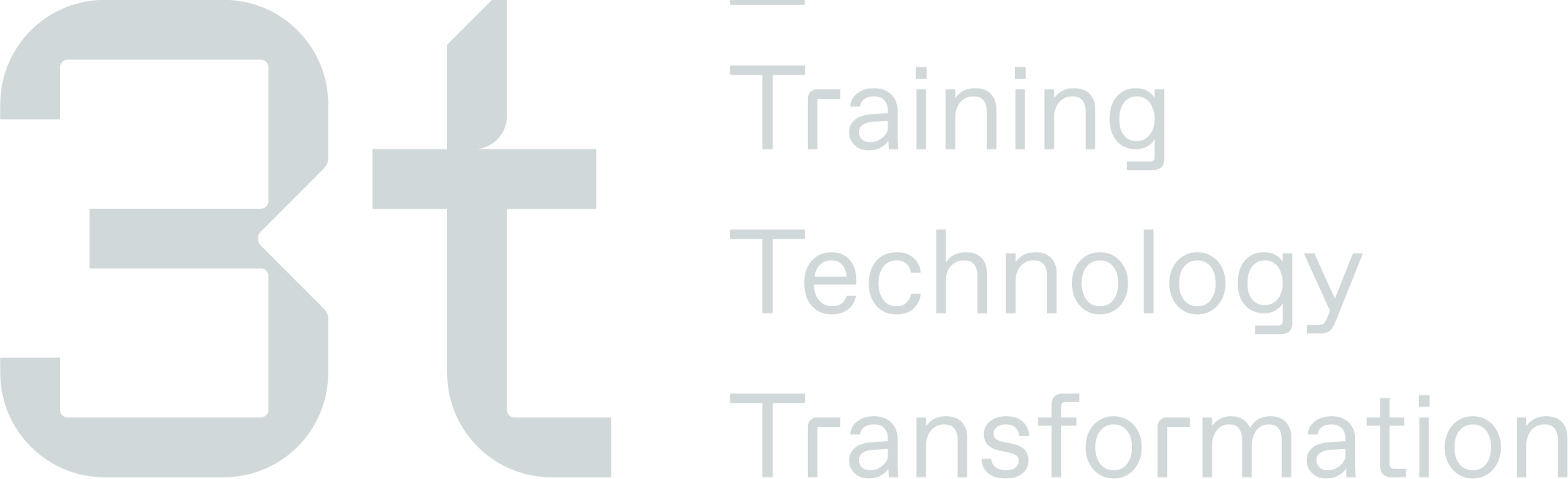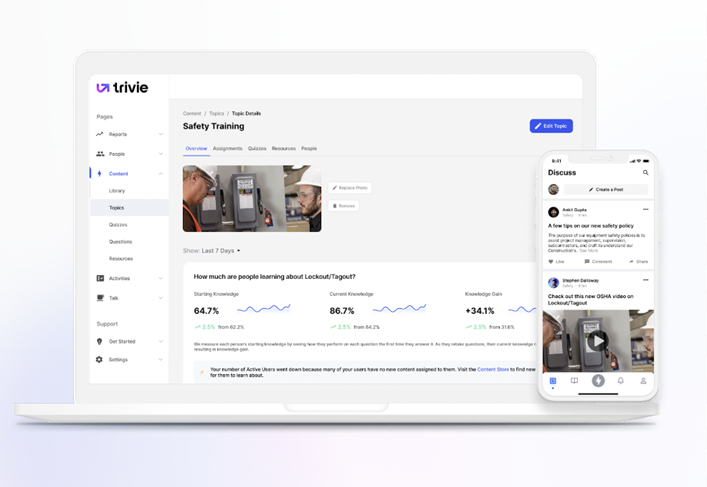Onboarding
Onboarding Made Easy

Outcomes:
Align use case with business outcomes
Roll out process
Discuss content and users upload
Obtain client’s company logo
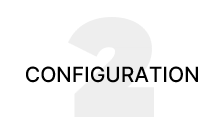
Outcomes:
Walkthrough your admin panel
Set-up content, segments and users
Confirm launch communications
Test your learner experience
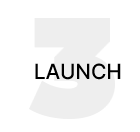
Outcomes:
Set-up first assignment
Schedule welcome email
Review key analytics
We have lift off! Now what?
Master the employee experience to maximise engagement and learning.
Give employees a heads-up
We see the most engagement when companies tell employees about Trivie prior to sending a welcome email.
Send your welcome email
Enable and send welcome email from within the KC Platform
Point them to the app
Download the Trivie App from mobile App Stores by searching for Trivie
Content Best Practices
You have a lot of flexibility when creating content. To get started, here’s what we see most often;
5-7 questions per quiz
1-2 factoids per quiz
Mix it up with different question types
Use notifications and nudges
Push and email notifications are essential to driving engagement, so be sure to turn these on! Remember that you can use “nudges” to help remind employees of active assignments too.
KPIs, Metrics & Reporting
Here are a few of the most common analytics that customers use to measure success with Trivie
Things to keep in mind.
Best practices for the best results.
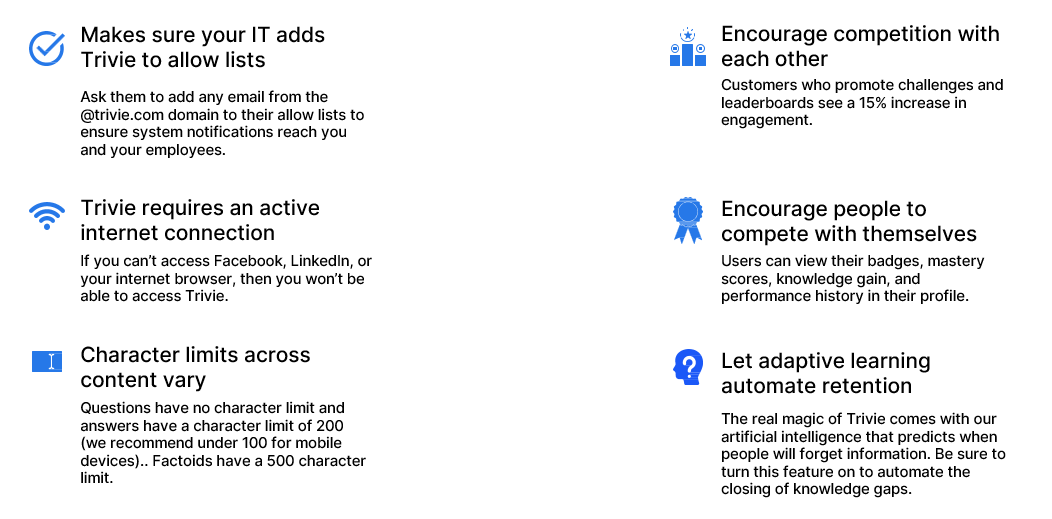
Setting up Access
Setting up users within the Knowledge Coach micro learning platform is a foundational step towards an enriched learning experience. This different user access ensures a seamless experience - Admin Users orchestrate the learning journey, while Employee Users engage and reinforce their understanding through targeted exercises and assessments.
Please contact your Training Admin focal point for Admin or Employee access to the Knowledge Coach Platform