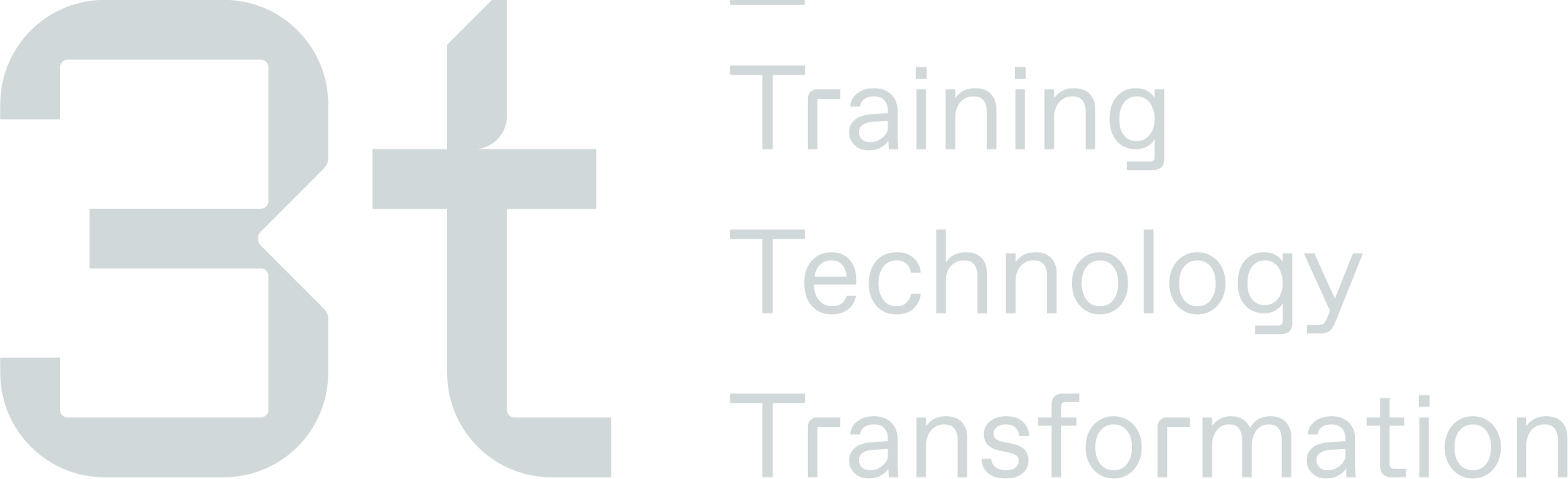Update Completed Courses
Once a course is complete, you will need to update the course booking status to show what the outcome was. The system has varies status that you can set to log the delegates outcome:
Passed
Attended
Has Certificate
Certificate Status
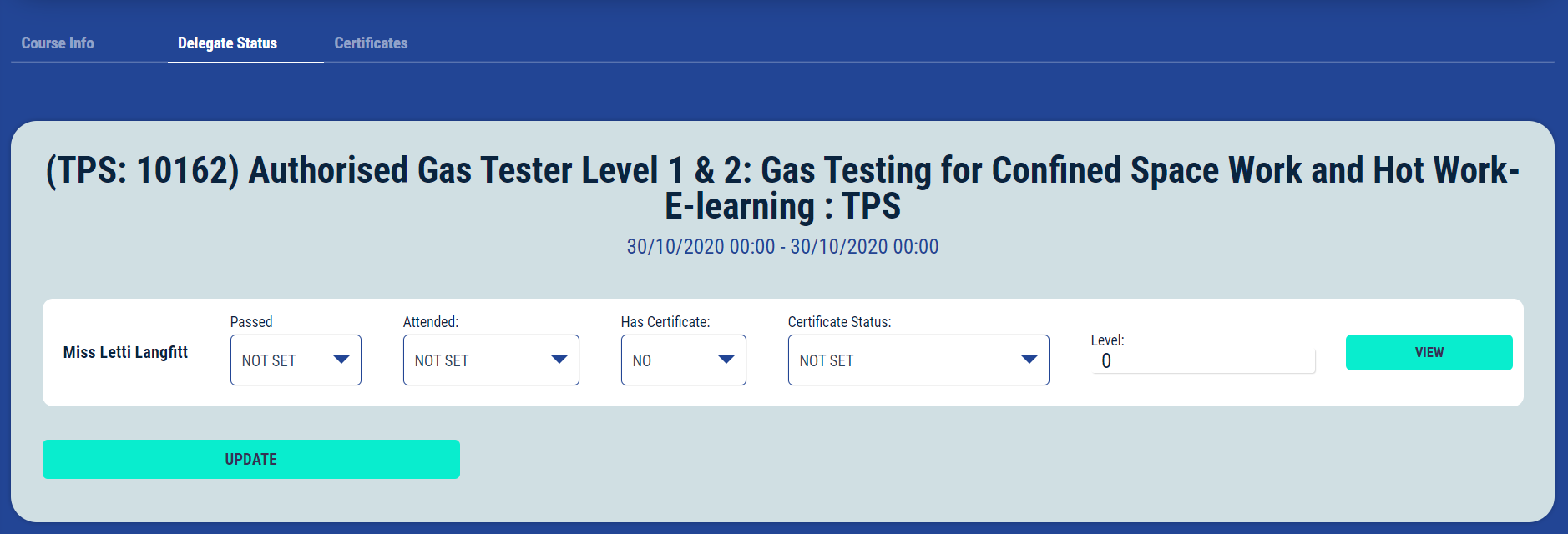
Passed Status
You have the option to set the ‘Passed’ status to ‘Passed’ or ‘Failed’. Select this from the dropdown options and then select ‘Update’ to save these changes. This status will be used for any reports where the passed status is used.
If the course is part of their training matrix, the status on their matrix will update to reflect the passed status.
Passed Status | 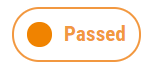 | Failed Status | 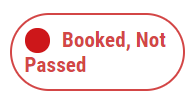 |
Attended Status
You have the option to set the ‘Attended’ status to ‘Has Attended’ or ‘No Show’. Select this from the dropdown options and then select ‘Update’ to save these changes. This status will be used for any reports where the attended status is used.
Anything set to ‘No Show’ will appear within the booking no-show section and the delegate no-show section.
Has Certificate Status
You have the option to set the ‘Has Certificate' status to ‘Yes’ or ‘No’. Select this from the dropdown options and then select ‘Update’ to save these changes.
Certificate Status
You have the option to set the ‘Certificate’ status to:
Did not complete course
Waiting for results
Awaiting payment
Chased
Escalated
Uploaded
Sent Directly to Delegate
No Cert Issued
These status are useful, especially when a third party course, when keeping track of delegate certificates. This status should appear on reports when looking at delegate certificates.
Certificate Upload
If you have a booked a course where the certificate doesn’t automatically sync over once completed, you will need to upload this. If the course appears on the delegates matrix, it’s best practice to upload the certificate directly to the matrix to ensure the course links up correctly with the certificate.
To do this, select the ‘Actions' drop down next to the course on the matrix and select ‘Upload Cert'. Complete the relevant fields, upload the certificate file and select ‘Save Certificate’.
Once you’ve uploaded your certificate the matrix status will change to complete . | 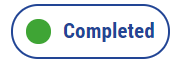 |
See the delegates 'Certs & Docs' section for how to upload certificates to the delegates account.