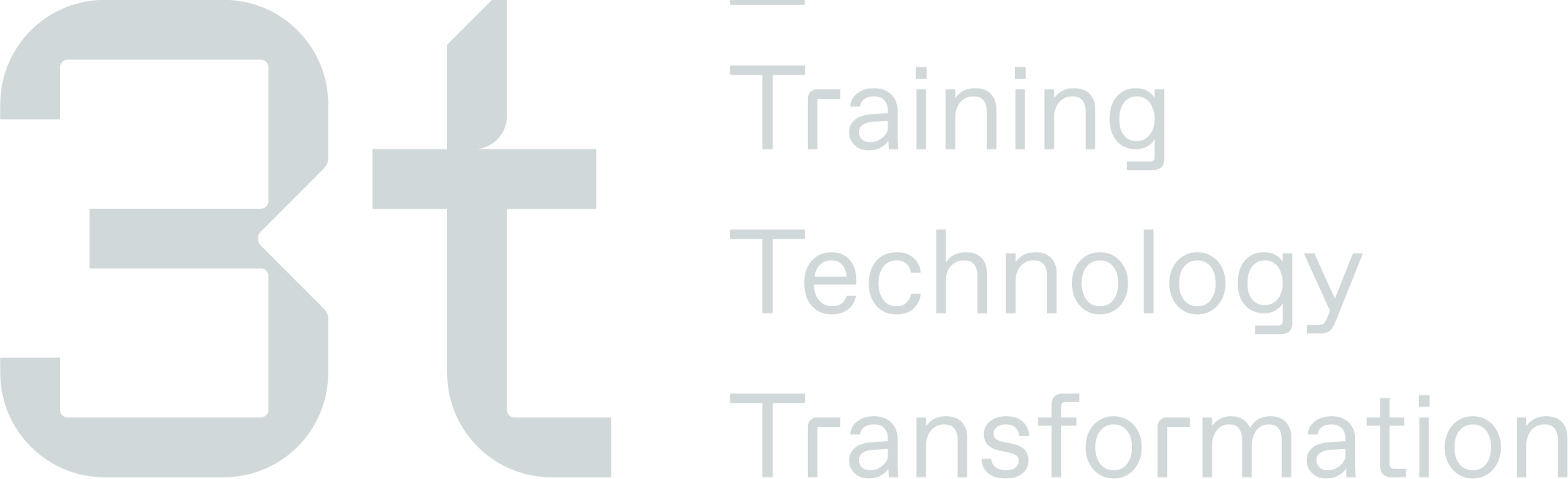Key Information
The Key Information tile has been separated into different tabs, Personal, Contact, Work Place and Settings. You are able to manage what Training Admin Users have access to view certain information and hide any other personal information they do not need to view.
Changes within Admin System
Changes to Training Admin access can only be done via the Admin System, please contact your system administrator if you wish to make a change to these settings.
This section you will find all the delegates personal information that was populated when adding the delegates profile to the TMS, within the following tabs you will be able to update/change any personal information and certain statuses such as medical/health, leaver, training on hold etc.
Please see below overview of each tab:
Personal Tab
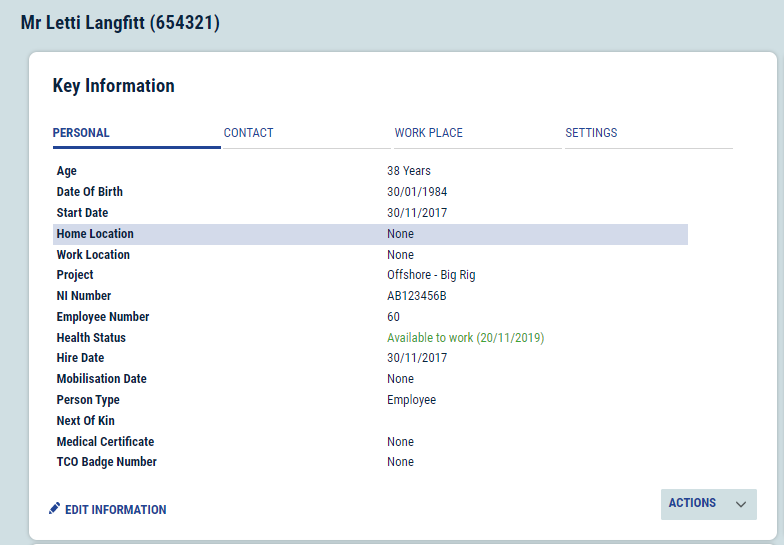
Personal Tab Fields
Field | Description |
|---|---|
Age | This field is automatically calculated from the delegates date of birth field |
Date of Birth | This field is a mandatory field required to be populated when the delegate profile is first created in TMS. If you wish to amend this please follow the below steps:
|
Start Date | This field can be populated with the date the delegate started employment. If you wish to amend this please follow the below steps:
|
Home Location | This field can be populated with the delegates Home Location. If you wish to amend this please follow the below steps:
|
Work Location | This field can be populated with the delegates Work Location. If you wish to amend this please follow the below steps:
|
Project | This field can be populated with the delegates Project. If you wish to amend this please follow the below steps:
|
NI Number | This field can be populated with the delegates NI Number. If you wish to amend this please follow the below steps:
|
Employee Number | This field is a mandatory field required to be populated when the delegate profile is first created in TMS. If you wish to amend this please follow the below steps:
|
Health Status | This field is a mandatory field required to be ticketed when the delegate profile is first created in TMS. If you wish to amend this please follow the below steps:
|
Hire Date | This field can be populated with the delegate Hire Date. If you wish to amend this please follow the below steps:
|
Mobilisation Date | This field can be populated with the delegate Mobilisation Date. If you wish to amend this please follow the below steps:
|
Person Type | This field is a mandatory field required to be populated when the delegate profile is first created in TMS. If you wish to amend this please follow the below steps:
|
Next of Kin | This field can be populated with the delegates Next of Kin. If you wish to amend this please follow the below steps:
|
Medical Certificate | This field can be populated with the delegates Medical Certificate details. If you wish to amend this please follow the below steps:
|
TCO Badge Number | This field can be populated with the delegates TCO Badge Number. If you wish to amend this please follow the below steps:
|
Contact Tab
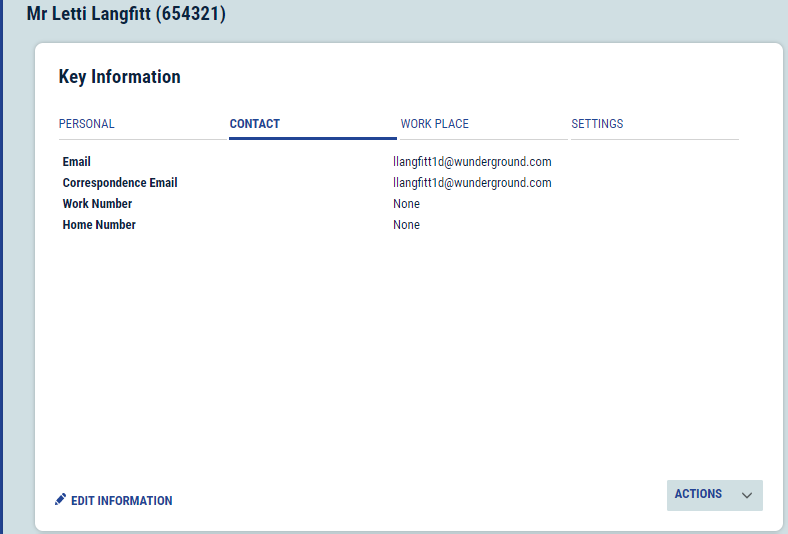
Contact Tab Fields
Field | Description |
|---|---|
This field is a mandatory field required to be populated when the delegate profile is first created in TMS. If you wish to amend this please follow the below steps:
| |
Correspondence Email | This field is an optional field should the delegate require an additional email address to be assigned for correspondence, this may apply if the delegates email address is set at the work email and the correspondence email can be their personal email. If you wish to amend this please follow the below steps:
|
Work Number | This field can be populated with the delegates work telephone number. If you wish to amend this please follow the below steps:
|
Home Number | This field can be populated with the delegates Home telephone number. If you wish to amend this please follow the below steps:
|
Work Place Tab
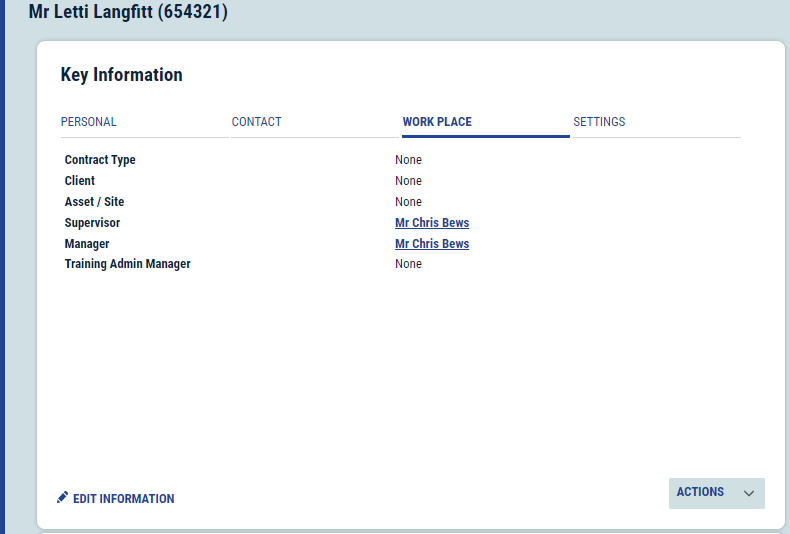
Work Place Tab Fields
Field | Description |
|---|---|
Contract Type | This field can be populated with the delegates Contract Type. If you wish to amend this please follow the below steps:
|
Client | This field can be populated with the delegates Employer if a third party employee. If you wish to amend this please follow the below steps:
|
Asset/Site | This field can be populated with the delegates Asset/Site they are assigned to. If you wish to amend this please follow the below steps:
|
Supervisor | This field can be linked to the delegates Supervisor if they have a profile set up in TMS. If you wish to amend this please follow the below steps:
|
Manager | This field can be linked to the delegates Manager if they have a profile set up in TMS. If you wish to amend this please follow the below steps:
|
Training Admin Manager | This field can be populated with the delegates Training Admin Manager. If you wish to amend this please follow the below steps:
|
Settings Tab
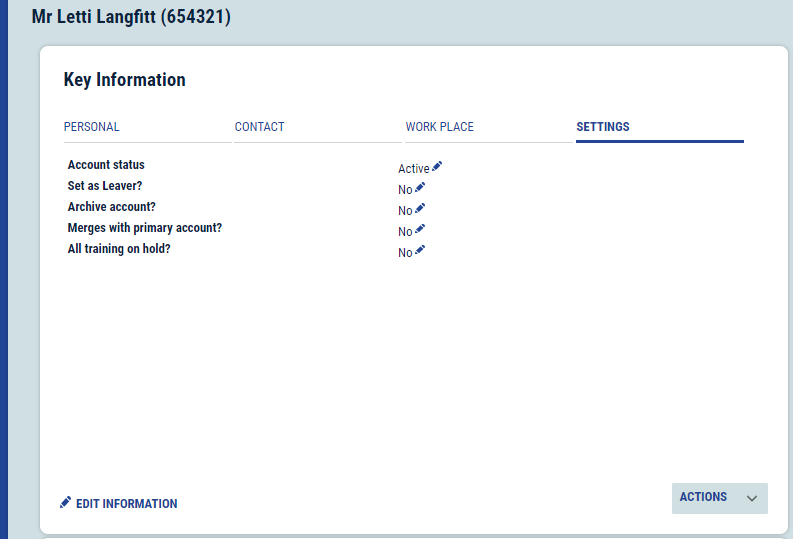
Settings Tab Fields
Field | Description |
|---|---|
Account Status | If you wish to provide access to the delegate to login to the employee portal and view his Training Profile their profile is required to be set as “Active” Please follow the below steps if you wish to amend this:
|
Set as Leaver | If you wish to update the delegates profile to be a Leaver first click on the ‘Edit’ button next to the Set as Leaver
|
Archive Account | To archive a delegate profile in TMS, first click on the ‘Edit’ button next to the ‘Archived?’ field.
To revert this change simply untick the box and select save changes. |
Merge with Primary account | If you use a HR system to manage your delegates, you can use this option to merge TMS with your HR system, click on the ‘Edit’ button in the ‘Merge with Primary’ field
|
All training on hold | This option will allow you to add a red Training On Hold banner on the delegates profile
|
Please see below options available for you to view and amend the delegates personal information or account statuses:
Edit Information
Here you will see a list of fields where the information can be updated/changed
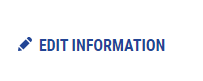
View More Info
If you select “Actions” and “View More Info” here you will see a list of basic and advanced information on the delegate however, you cannot edit anything from this page it is read only.
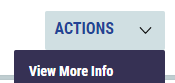
View TMS Info
If you select “Actions” and “View TMS Info” this is where you can see the info for the delegate in the main AIS TMS system however, this view is read only.

Edit TMS Info
If you select “Actions” and “Edit TMS Info” this is where you can see the info for the delegate in the main AIS TMS system and you will be able to update/change this information.
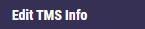
Edit Basic Info
If you select “Actions” and Edit Basic Info”, this will open and Edit box for you to amend any of the delegates basic information i.e name, email address, date of birth etc.
You will also be able to select if you wish for this delegate to “Receive Emails” or “Allow Expiry Reminders”. This will allow you to tailor automated notifications to specific delegates.

Send First Time Password Set Email
If you click this button, it will send an auto email to the delegates email address with a link to change password. The password link will timeout after 8 hours.