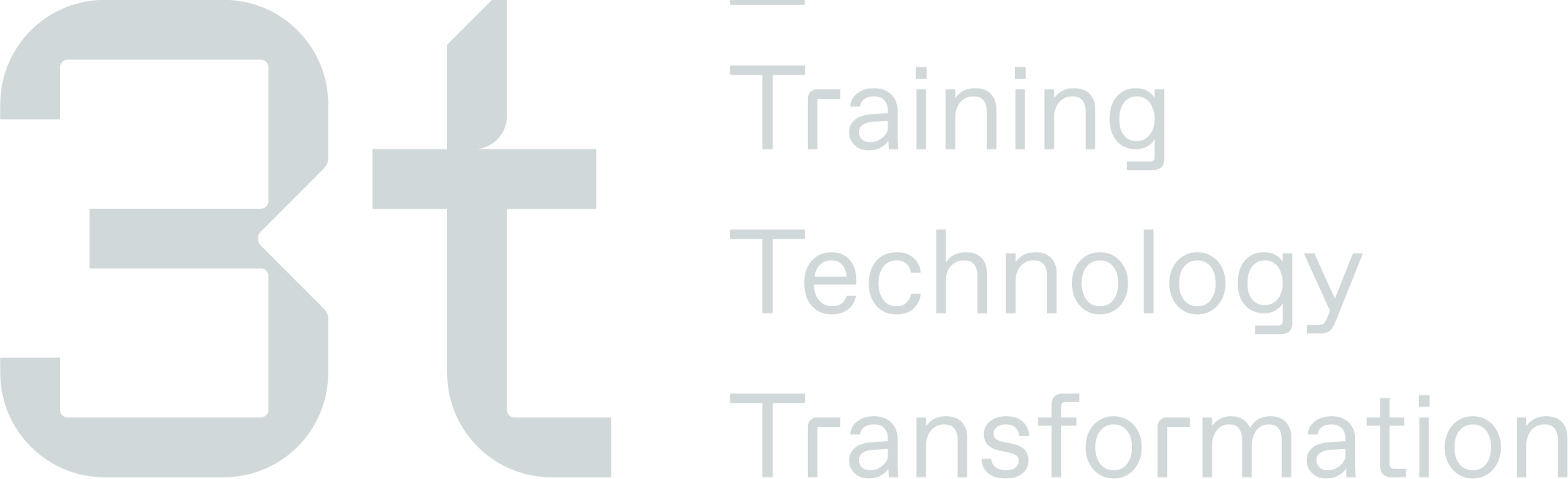View User
Here you can view the user’s LMS profile and assign courses & categories. You can switch between the courses & categories tab to see what has been assigned to the user.
User Stats

Section | Feed / Input |
|---|---|
Assigned Courses | Shows how many courses the user has been assigned |
Assigned Categories | Shows how many categories the user has been assigned |
Completion Rate | Shows the percentage of registered courses the user has completed |
Pass Rate | Shows the percentage of registered courses the user has passed |
User Courses
Shows a list of which courses the user has been assigned.

Section | Feed / Input |
|---|---|
Actions | Gives you the option to download the users certificates for courses they have passed and also download export their assigned courses as a CSV file. |
Search | Free type field to search, type at least 1 character within the search field and the results below will narrow down. |
Name | The name of the course the user has been assigned |
Status | Shows the status of the course which are as follows:
|
Score | Will show the score the use achieved when they completed the course |
Assigned date | The date the user was registered on the course |
Completion date | The date the user completed the course |
Actions | Allows you to view the course |
Exporting Data & Documents
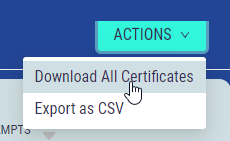
All certificates will be downloaded in PDF format in a compressed (zipped) folder.
The export of the user courses will download as a CSV file and include the course name, status, score, assigned date & completion date.
User Categories
Shows a list of which categories the user has been assigned.

Section | Feed / Input |
|---|---|
Search | Free type field to search, type at least 1 character within the search field and the results below will narrow down. |
Name | The name of the category the user has been assigned |
Number of courses | Shows the number of courses within this category |
Completion | Shows the percentage of courses the user has completed within this category |
Actions | Allows you to view the category or remove it from the delegate |