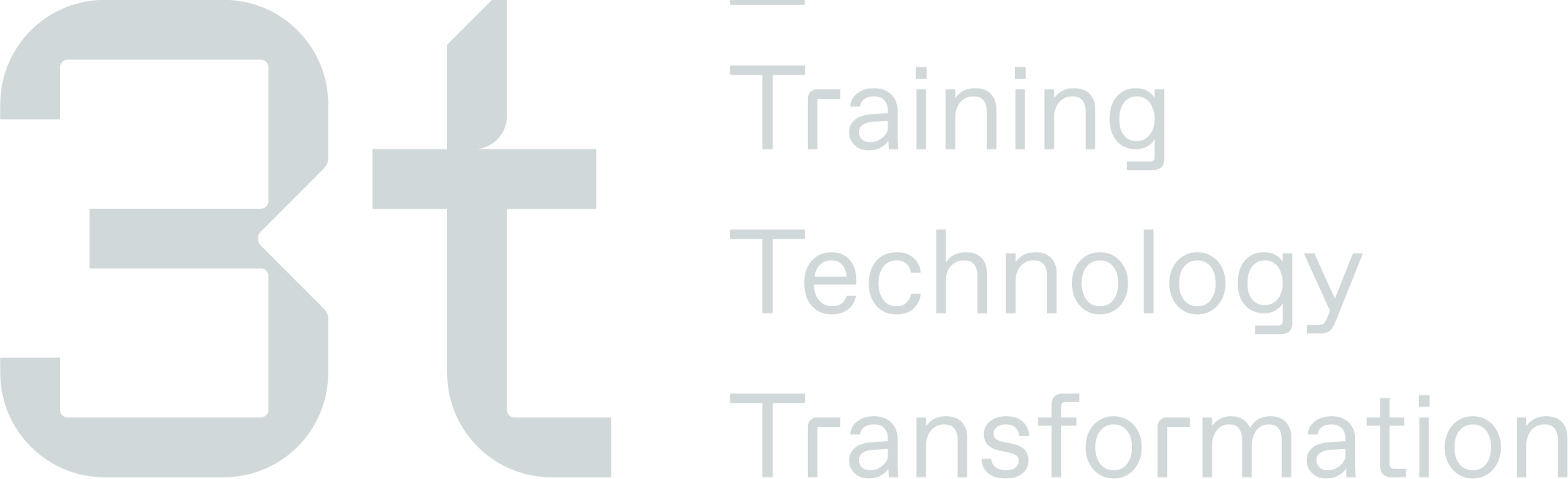AIS Booking System 08/10/2020
Notifications for new business accounts & suppliers
When a new business account is created within the AIS Booking System or a new supplier is added into the Admin Area, a notification will be sent to the relevant people via email. You can add or remove email address within Admin Area under Admin Settings - https://training.aisgroup.co.uk/admin/management/adminsettings/details.aspx |
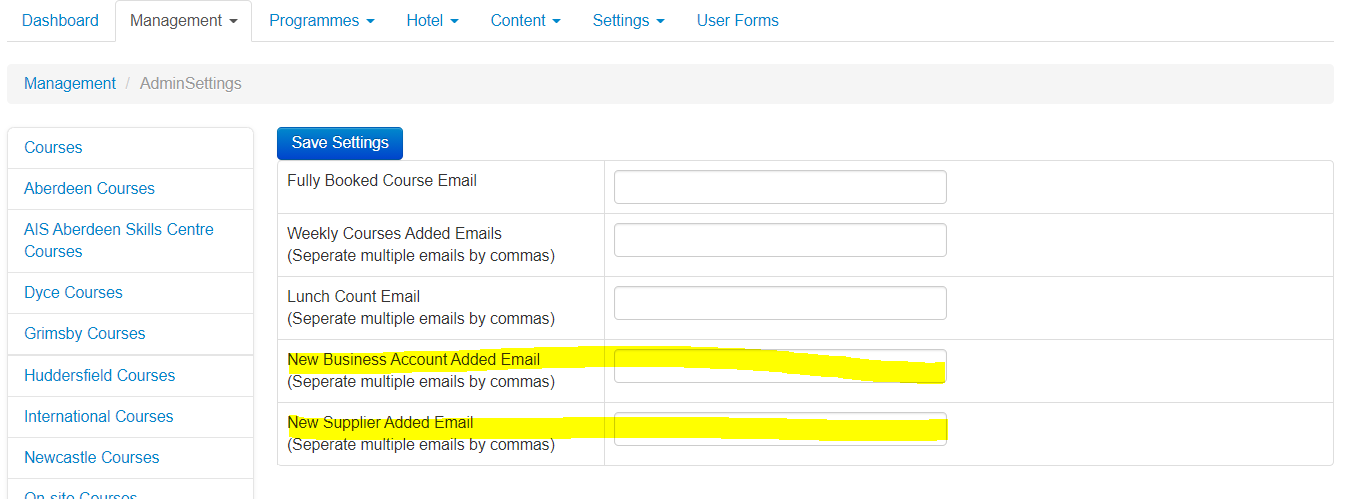 |
Making late availability courses on the website appear automatically
Late availability now appears on the AIS website automatically based on start date and utilisation instead of having to manually tick the box. | |
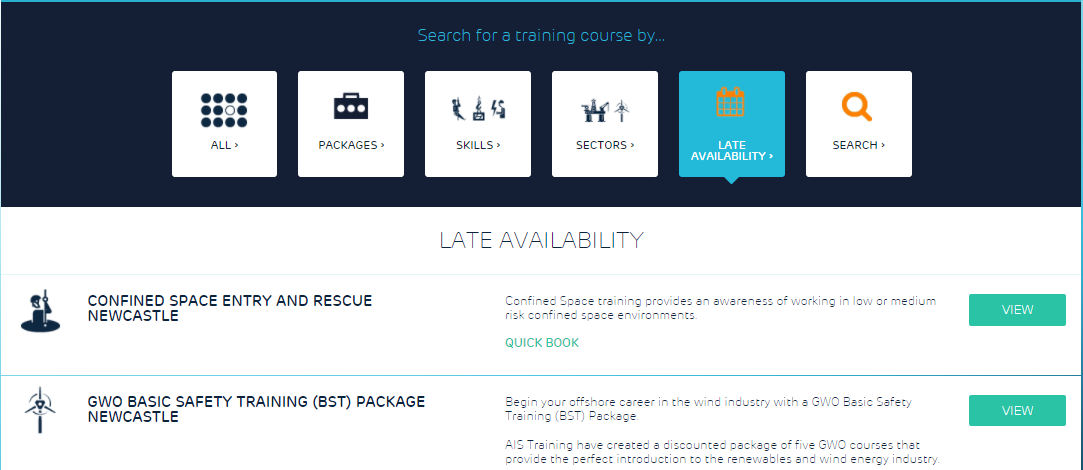 | |
The figures are configurable for each individual course within the admin area within the course details tab - https://training.aisgroup.co.uk/admin/management/course/details.aspx?id=11436 | |
By having the days set to 14 and utilisation at 51, this tells the system that if the course is 51% or less utilised and started within 14 days it should appear on the AIS website under the ‘Late Availability’ section. | 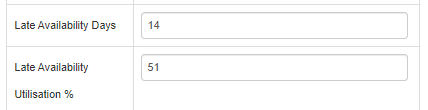 |
Show next available dates to ‘Course Fully Booked’ notification email
The notification that is sent to staff members when a course is fully booked in the AIS Booking System, now included the next 2 available courses that are available. |
You can view or amend or receives these email within the Admin Area in the Admin Settings -https://training.aisgroup.co.uk/admin/management/adminsettings/details.aspx |
 |
Additional columns added to the financial report
There have been additional columns added to the financial report which are as follows:
|
Certificate View & Download Option for Business Accounts
When a business logs into their account, they now have the ability to view, search and download all certificates for their employees from one screen. To access this screen, you will need to be logged in as a business account. Select ‘My Staff’ at the top of the screen then select the ‘Certificates’ tab. |
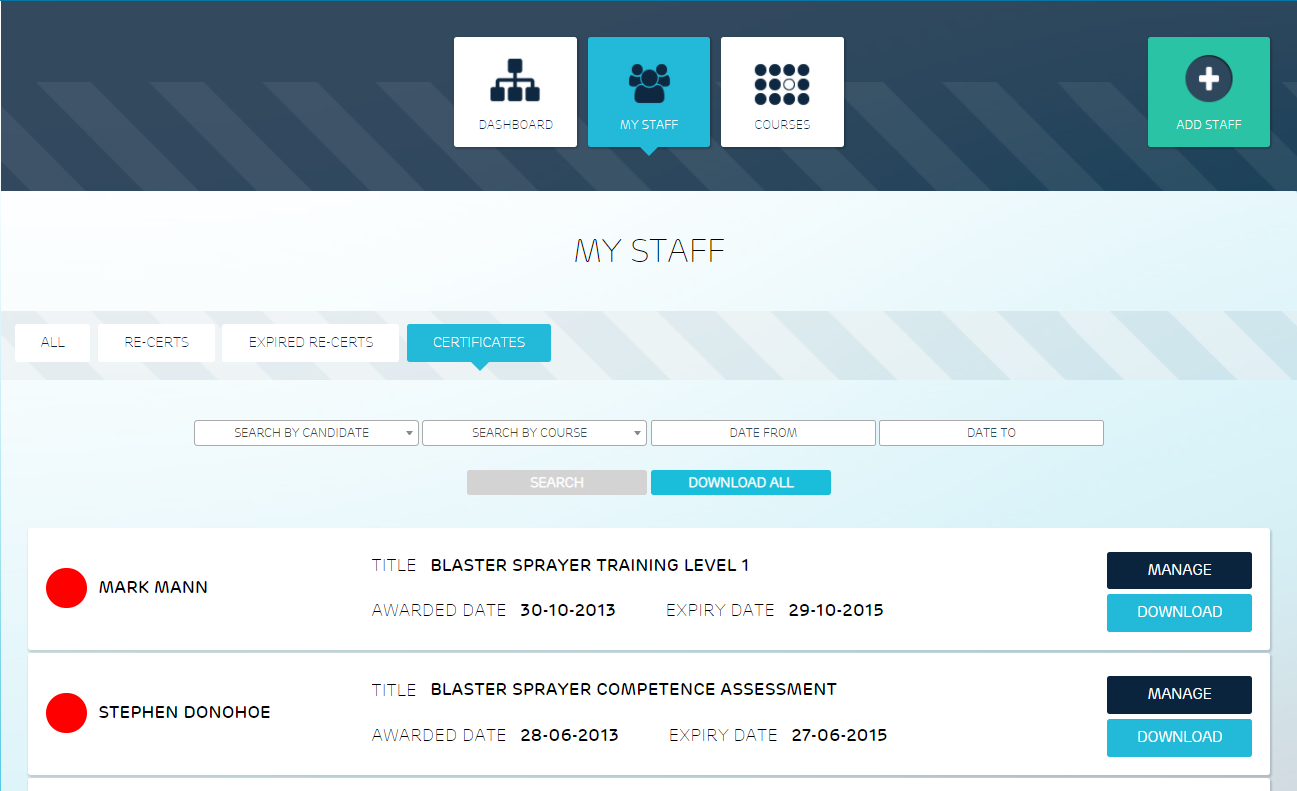 |
This screen pulls through all certificates for employees in their business account. From here, you can apply filters to to narrow down the results. You can also either download certificates individually by selecting the ‘Download’ button next to the certificate listed or select the ‘Download All’ button to download all certificates. You can view the booking by selecting the ‘Manage’ button. If you have filters applied the download all button will only download these certificates, it will not download all certificates within the business account. |
Multiple categories
You can now assign multiple categories to a course using the Primary Category & Secondary Category. These fields can be found within the Admin Area within the ‘Details’ tab of each individual course. The Primary Category is used for reporting purposes and will also appear under ‘Skills’ on the website. The Secondary Category is only used to show courses within the ‘Skills’ tab on the AIS website. These won’t appear on any reports where the category is shown. | |
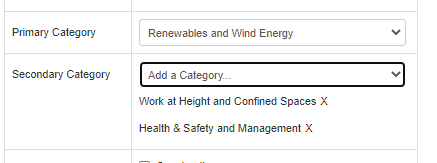 | 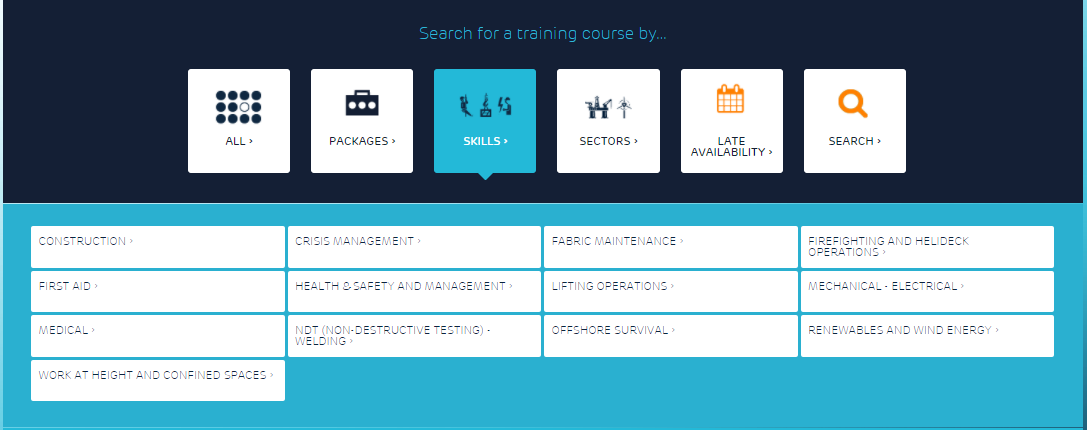 |
Display course prices on all pages that show courses
The course prices have been added to all pages on the AIS Website where courses are listed. The prices show for all AIS locations so it’s easier for delegates to view at a glance. |
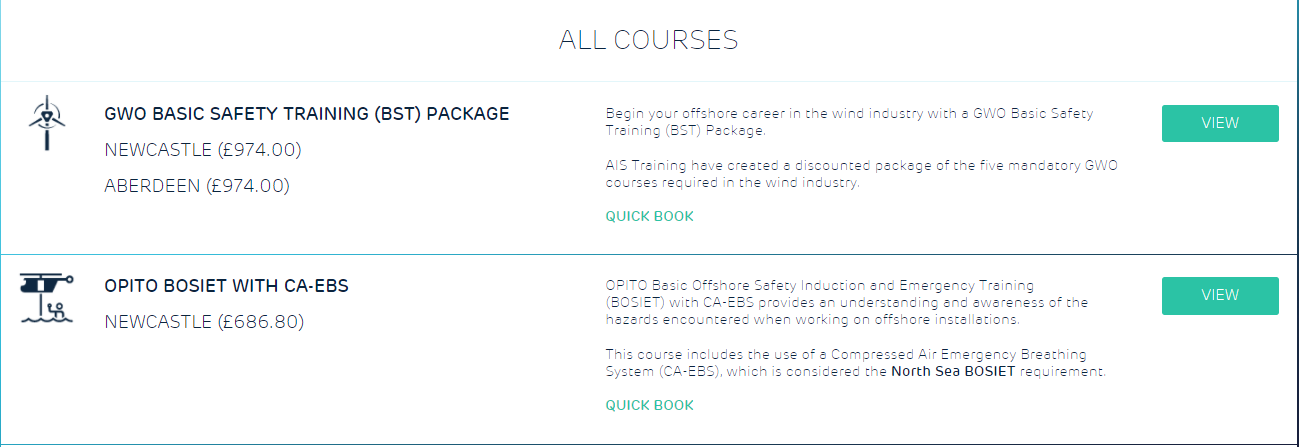 |
Show all classrooms from all centres when scheduling a course if they’re available
When scheduling in courses, improvements have been made when selecting a classroom. You can now view all classrooms, regarding of what centre they’re in and only select classrooms that are available. This should allow administrators to see what classrooms are visible and avoid duplicate bookings. |