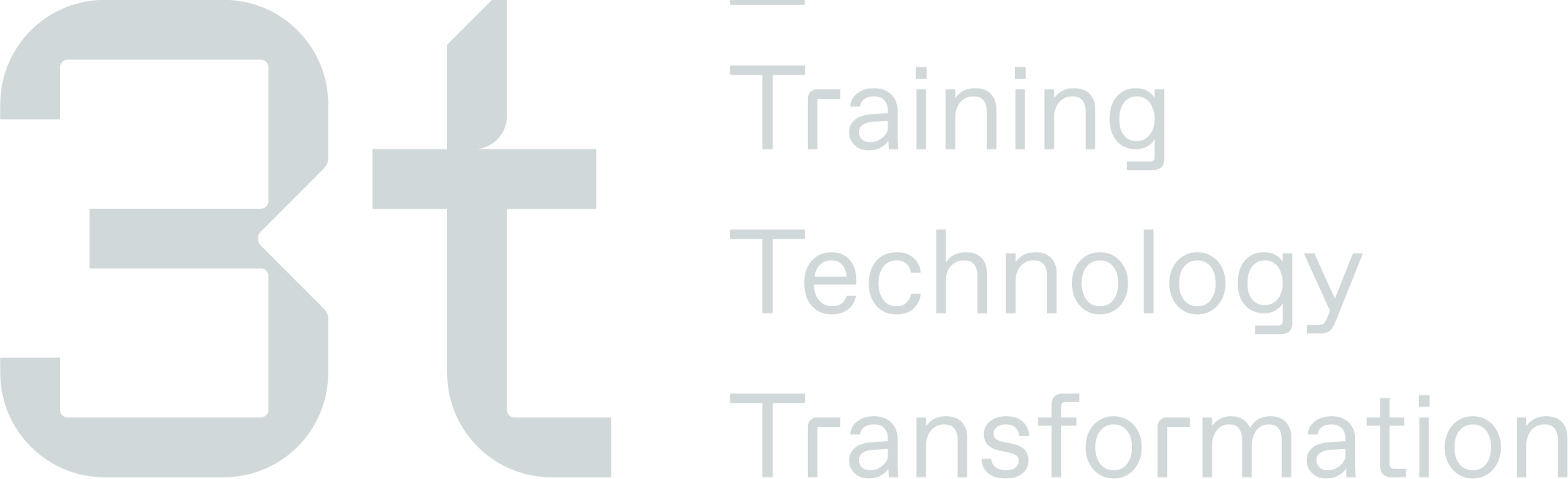Superseding Courses
Superseding Function Overview
This function was implemented to allow for courses on the matrix to be linked together, where one course supersedes another and where these specific courses cannot be Parent/Child/Recert linked within the AIS Survivex course directory.
Once a course has been linked within the superseding section, when a certificate is uploaded against the child course (setup in TMS) this will automatically update the parent course (setup in TMS) on the matrix as “Not Applicable”. In order for this to automatically update on the matrix both courses need to be on the matrix.
This guide will take you through the steps on linking courses directly within the system and how to use the bulk importer.
Linking courses in the Superseding Course Page
This section will show you how the superseding courses can be set up and managed within the management section of the in TMS.
Access to this function is restricted, please contact your training administrator to update your Training Admin User Permission to include this function
Accessing the Superseding Courses Page
To access the superseding course feature, click on ‘Management’ section, within the menu, and select ‘Superseding Courses’.
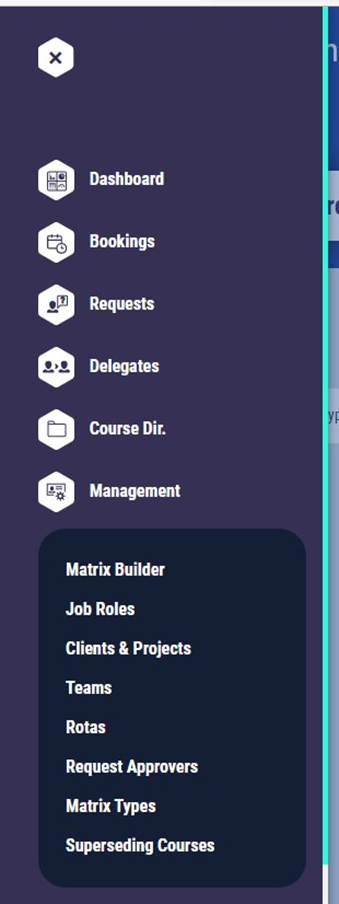
On selection you will be taken to the Superseding course screen, where you can start linking the relevant courses together.
How to link courses
To create a new course relationship, select ‘Actions’ and then ‘Add’ from the drop down menu.

You can now select the Parent course, and the child course of this parent course, the courses can be typed into the search boxes to select from the drop down list.
Please note that the course you want to become “Not Applicable” on the matrix must be the parent course


You can now select ‘Add’ on the screen.

The linked courses will now appear in the superseding course list.
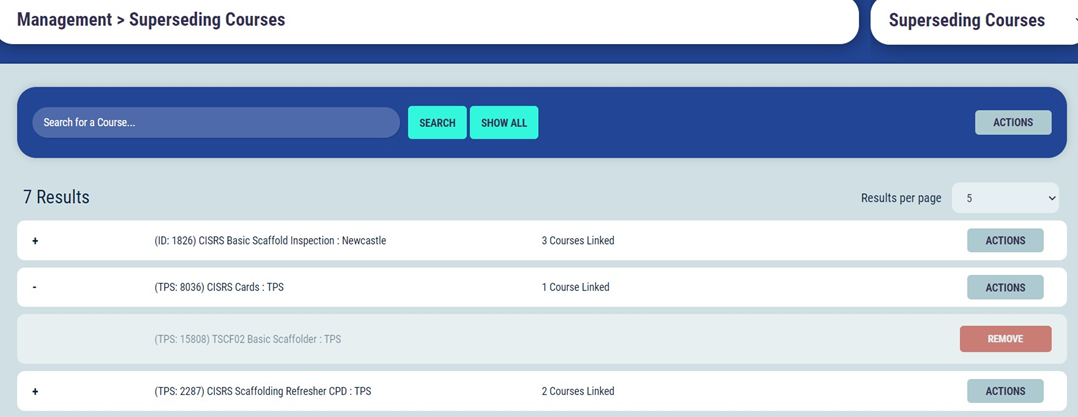
To add another child course to any of the current linked courses repeat the steps above, and this will add to the grouping of courses.

Once a parent and child grouping has been set up, this will only make the parent course not applicable, if any of the child’s become not applicable by one of the courses in the grouping, then that child course needs to be set up as its own parent course and have all the courses that make this course not applicable listed as children. This is shown in screen shot below.

Please note: If you need to add a new certificate which is part of a 2-way parent and child mapping, you must remove the certificate that is making the current entry on the matrix not applicable, before uploading the new certificate. This will remove the links to any parent/child mapping and allow for the new not applicable rule to take effect on the matrix, for the correct entry.
Removing a course link
To remove a specific child course from a grouping of courses, select the ‘Remove’ button against the child course.
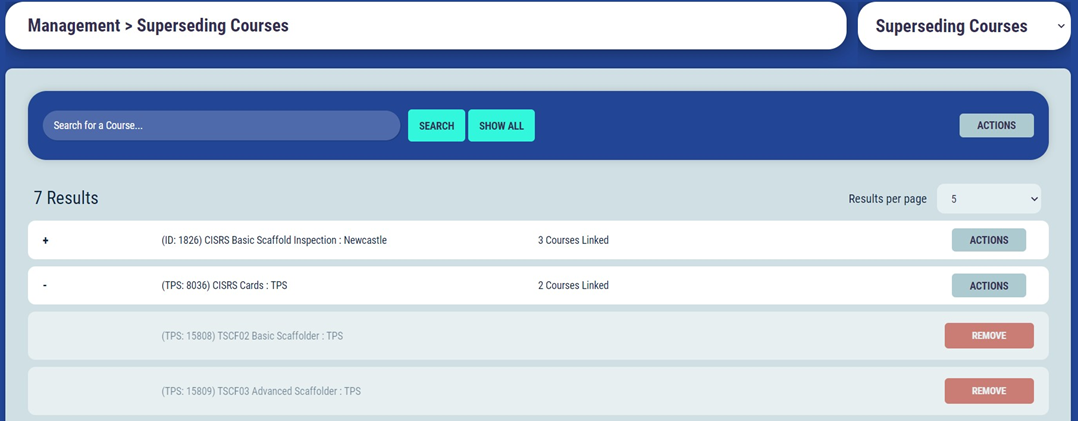
This will remove the course from the grouping, and break any link this has with a matrix making this course applicable.
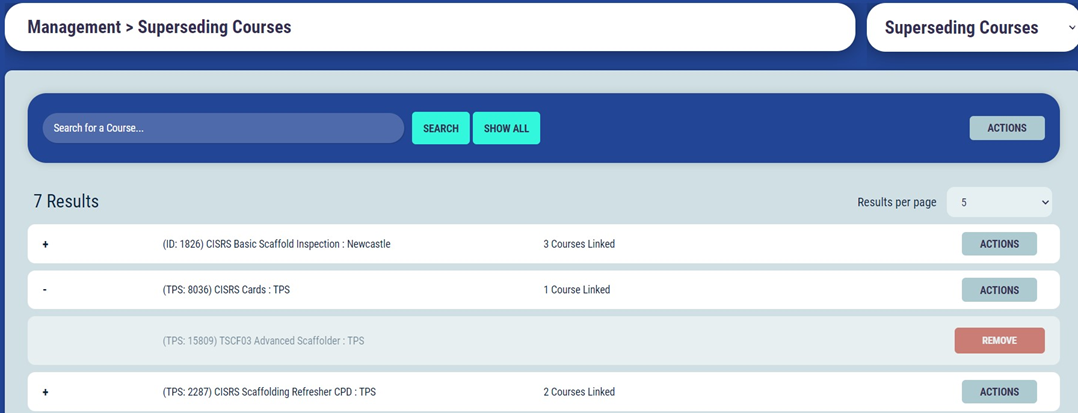
To remove a parent and all child courses, select ‘Actions’ and ‘Remove’ from the drop down list against the parent course.
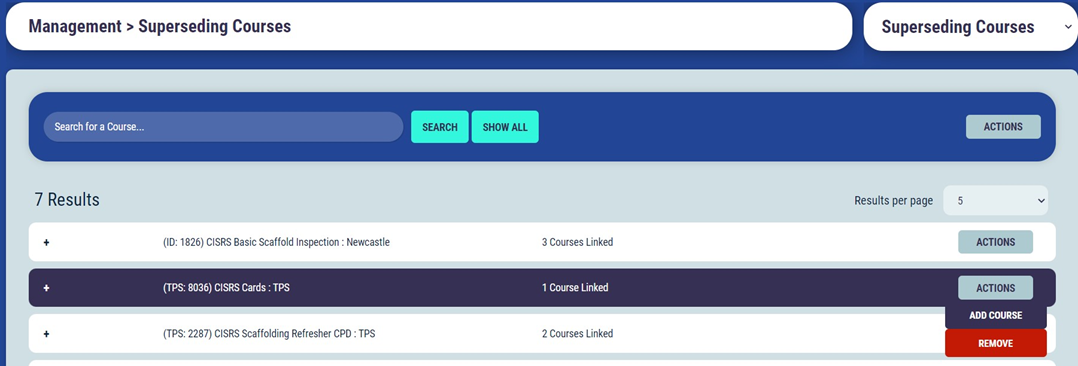
You will be prompted with a warning message advising that all links will be removed, select remove if you wish to proceed. Selecting remove will remove all links instantly and this will break the link with any matrices, making these courses become appliable.

Once ‘Remove’ has been selected, the courses will no longer appear on the superseding course list.
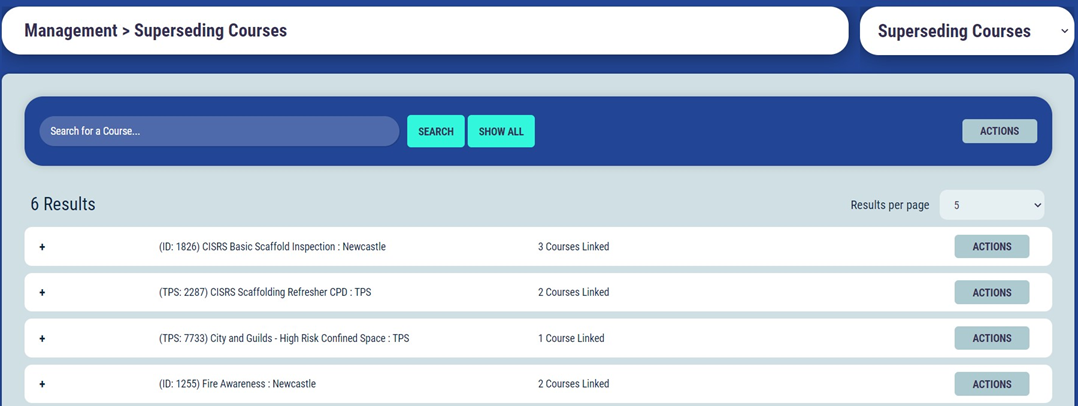
Linking courses using the csv importer in TMS
This section will run through how the superseding courses can be manged using the importer.
Accessing the Importer
To access the superseding course feature, Click on ‘Management’ section, within the menu, and select ‘Superseding Courses’.
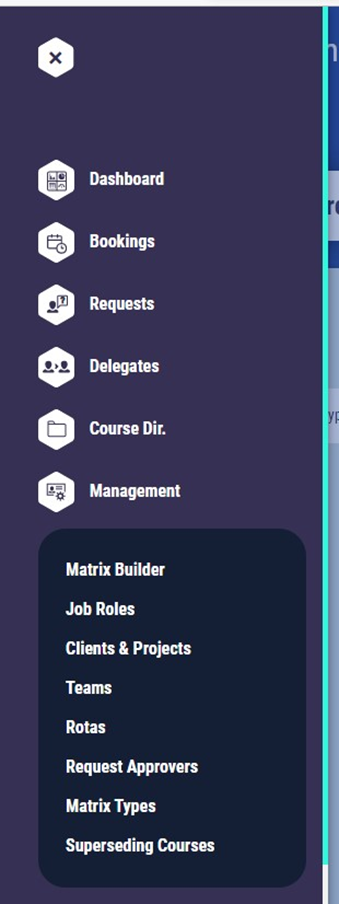
On selection you will be taken to the Superseding course screen, where you can start linking the relevant courses together.
How to link courses
To create a new course relationship using the importer, select ‘Actions’ and then ‘Download CSV’ from the drop down menu.

The system will download a CSV file, this will either be blank, or this will download a list of all courses that are currently linked within the system. It is important to note that if you are adding new courses to an existing list, that you add these to the bottom of the spreadsheet, any courses removed will be removed as course links from the system.
The spreadsheet must hold the course ID from the AIS course directory and the course name listed against this ID. The Parent course ID’s and names are to be listed in columns A – B and the child Course ID’s must be listed in columns C – D.
If there are multiple child courses that can make a parent course not applicable, then the parent course must be listed multiple times with the child course ID’s listed alongside these. You will see this as an example in row 4 - 6.
Once a parent and child grouping has been set up, this will only make the parent course not applicable, if any of the child’s become not applicable by one of the courses in the grouping, then that child course needs to be set up as it’s own parent course and have all the courses that make this course not applicable listed as children on the spreadsheet. You will see this as an example in row 2 – 3.
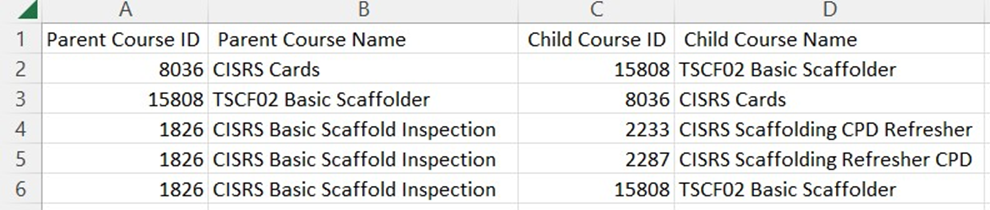
Once the spreadsheet has been populated with all the course ID’s you wish to group together, you can now select ‘Upload CSV’
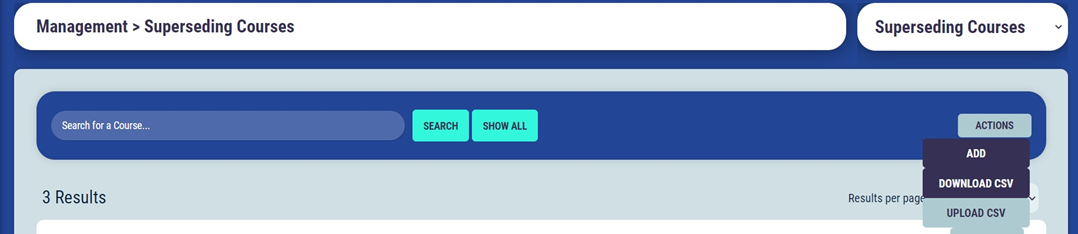
You can now select ‘Choose File’ and select the CSV file, now select ‘Upload’ to add to the system.

This will add the additional courses from the spreadsheet into the system.
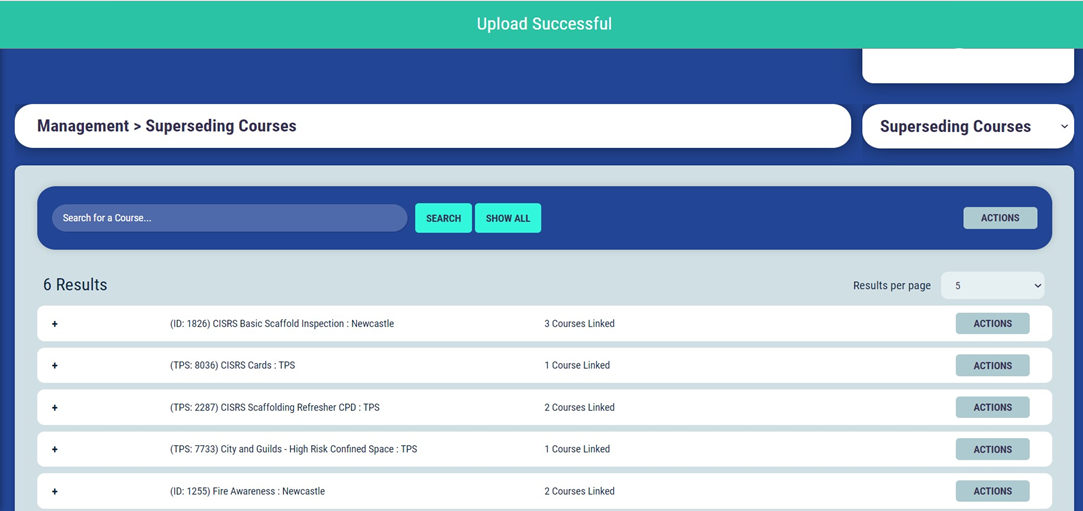
Viewing Training Matrices once linked
Once course links have been set up and any certificates have been uploaded which are part of the superseding course links, training matrices will be updated to show not applicable information.
Once a certificate has been uploaded, that is a child course of a grouping of courses, the Parent course will become not applicable on the training matrices.
From the below you will see that a Basic Scaffolder certificate has been uploaded, as we have this listed as a child course of the CISRS Card, which is listed as the parent, the CISRS Card has become not applicable on the training matrix.


Please note that any parent/child relationships that are set up within the AIS Course Directory will overwrite any parent/child courses that have been added in the TMS, therefore you will expect to see these courses show as their compliant/not compliant state (This will show as Completed on the matrix for all courses linked in the AIS Course Directory)