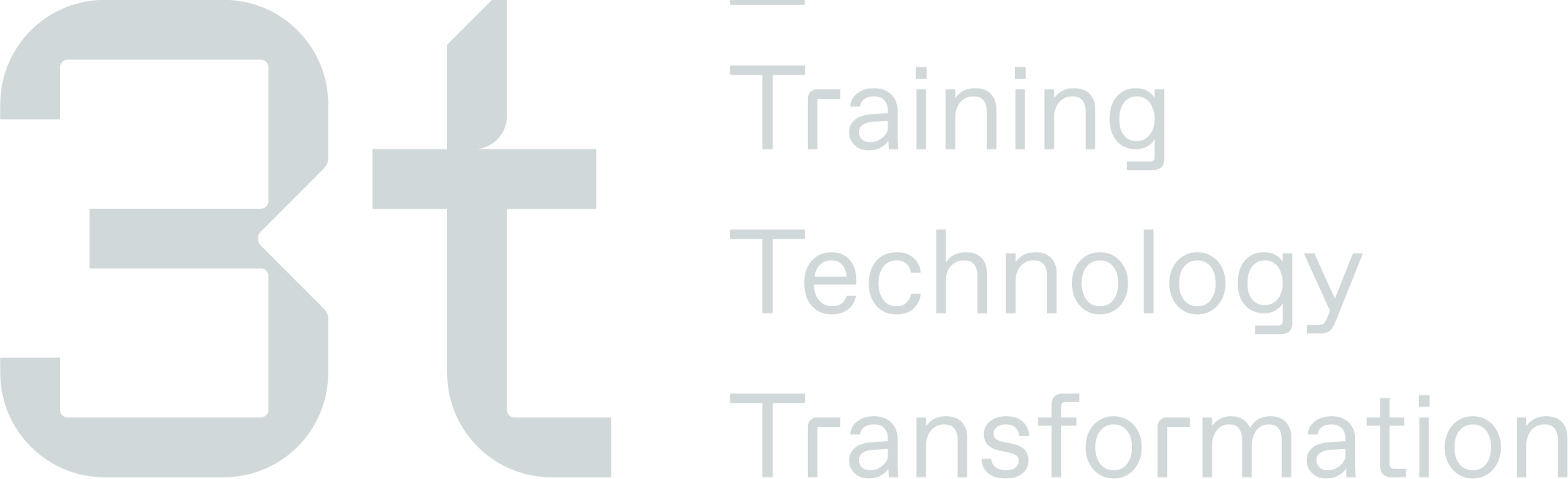Latest Requests
The Latest Request View displays a comprehensive list of all training requests that have been submitted, categorised based on the following statuses:
Approved
These training request have been approved and are ready to be booked/processed
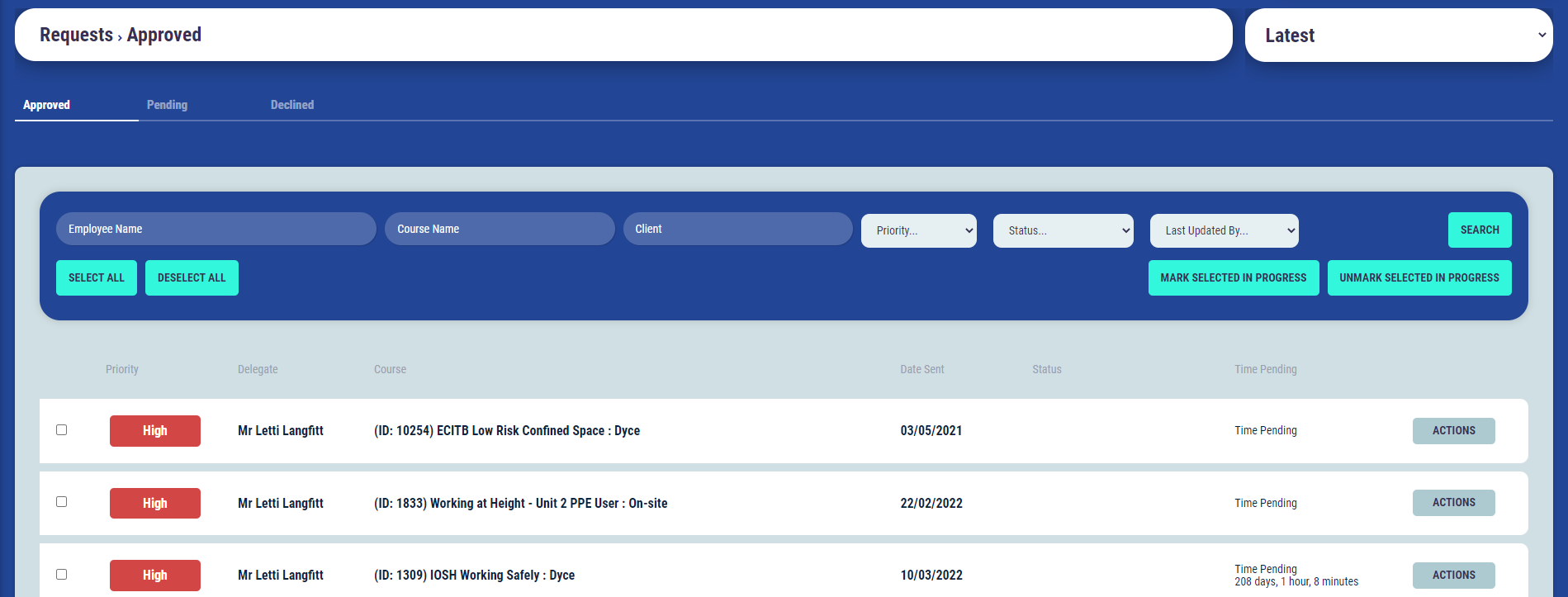
You can search by employee name or course name by using the search fields then the ‘Search’ button, you can also select a priority from either high, medium and low.
Using the ‘Actions’ button and clicking on one of the following options you can:
View - This will show the request and any additional information submitted i.e specific supplier/location
View Delegate - This will open the delegates profile
Mark as Actioned - This will move request to Actioned on the delegates profile if a booking has been made with a different course ID to what was originally requested
Edit priority - This will allow the training admin user to amend the request priority to High, Medium, Low
Book - This will take you to the booking page and allow the Training Admin user to process a booking
Mark in progress - This will mark the request in progress and show the name of the Training Admin User who is working on the request
Cancel - This will allow the Training Admin User to cancel the request
Pending
These training request have been submitted and are pending approval
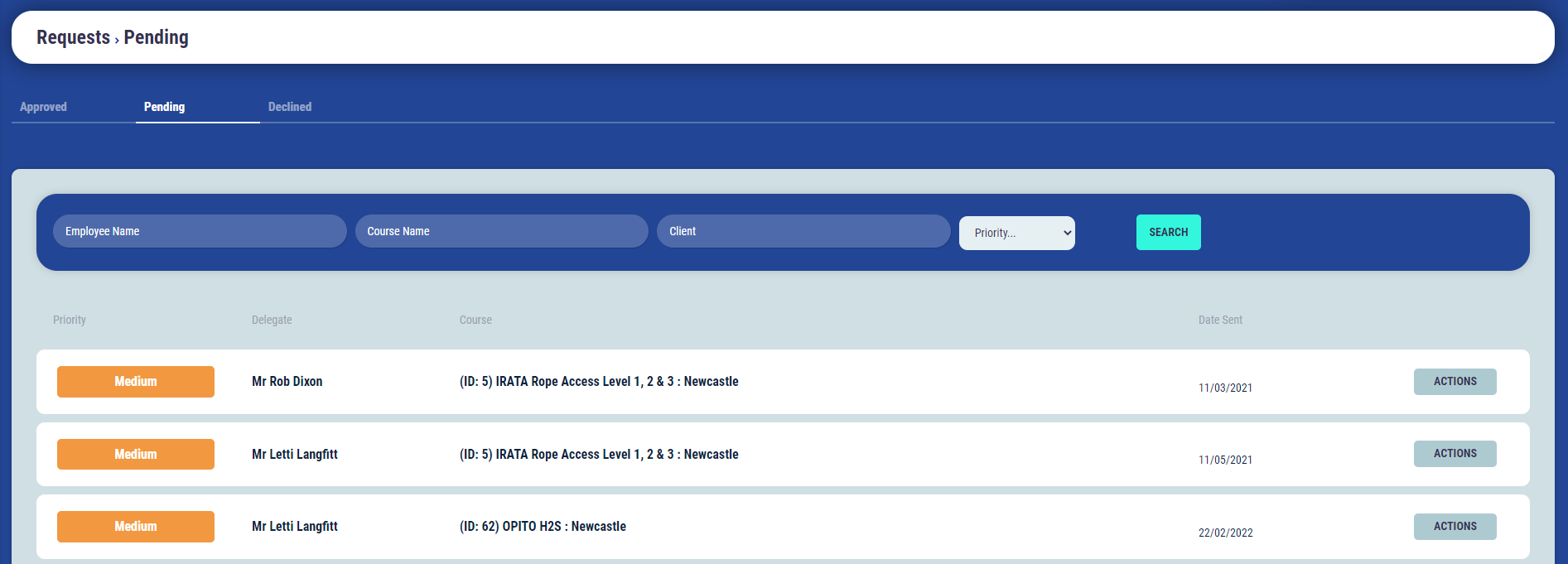
You can search by employee name or course name by using the search fields then the ‘Search’ button, you can also select a priority from either high, medium and low.
Using the ‘Actions’ button and clicking on one of the following options you can:
View - This will show the request and any additional information submitted i.e specific supplier/location
View Delegate - This will open the delegates profile
Edit - This will allow the Training Admin User to edit the details of the submitted request and the email address the notification will be sent to for approval
Edit priority - This will allow the training admin user to amend the request priority to High, Medium, Low
Resend - This will resend the notification to the approver email address to approve/decline the request
Declined
These training request have been marked as declined by the approver
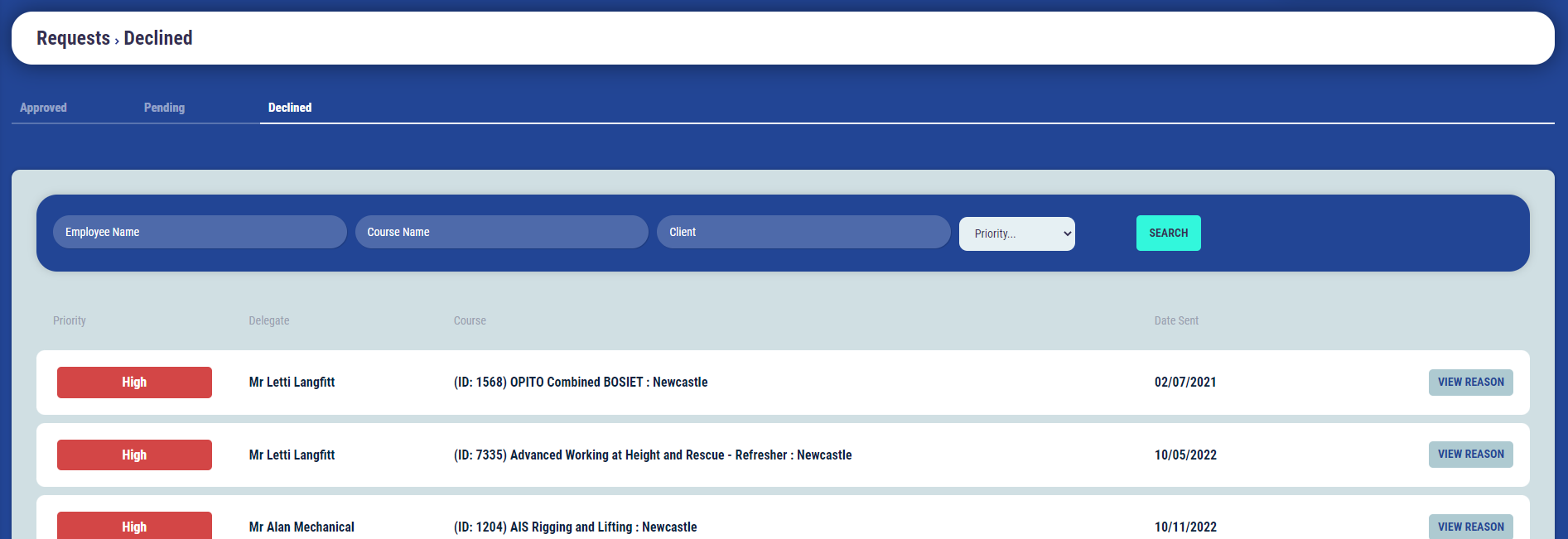
You can search by employee name or course name by using the search fields then the ‘Search’ button, you can also select a priority from either high, medium and low.
You can only click “View Reason” against the request which will show the reason the request was declined