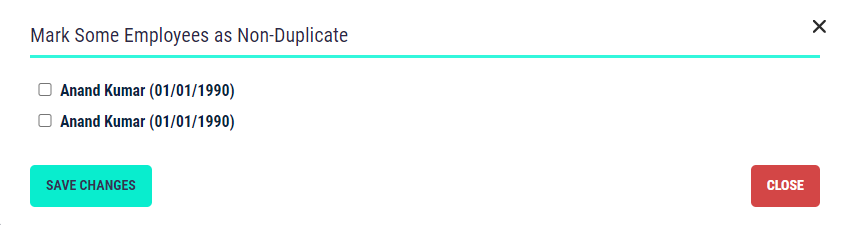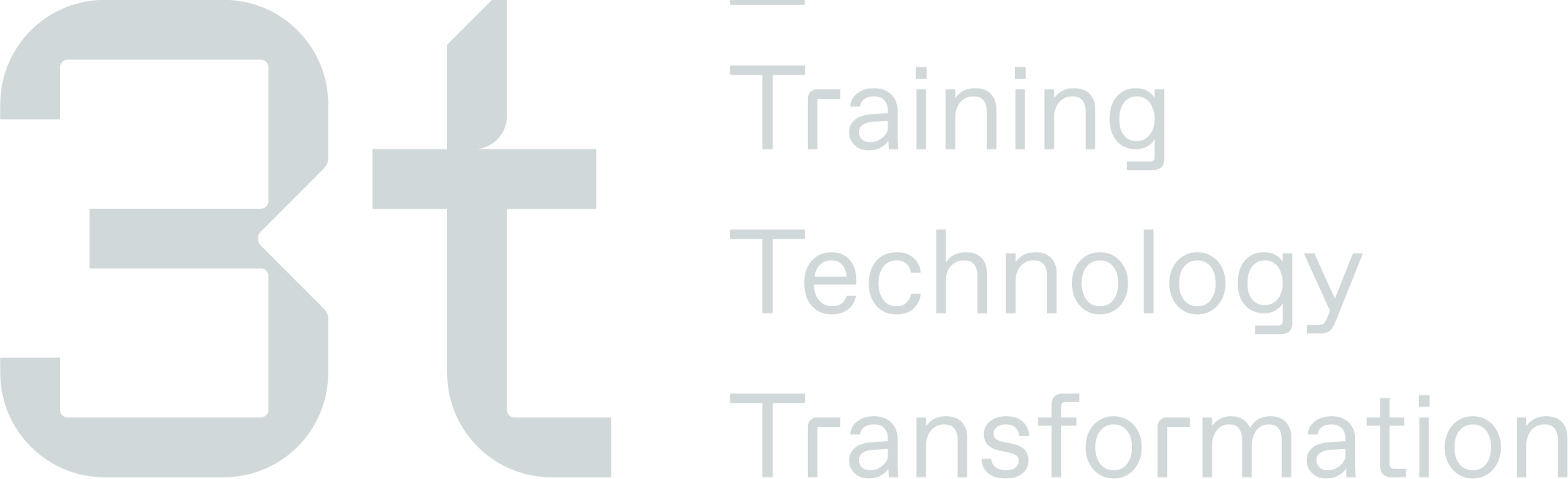Duplicate Employees
This section you will find any Duplicate Employees profiles in TMS where the first name and last name is the same.
In this section, you can view and action any employees with the same name that have been flagged as possible duplicates.
These profiles can then be merged or marked as non-duplicates.
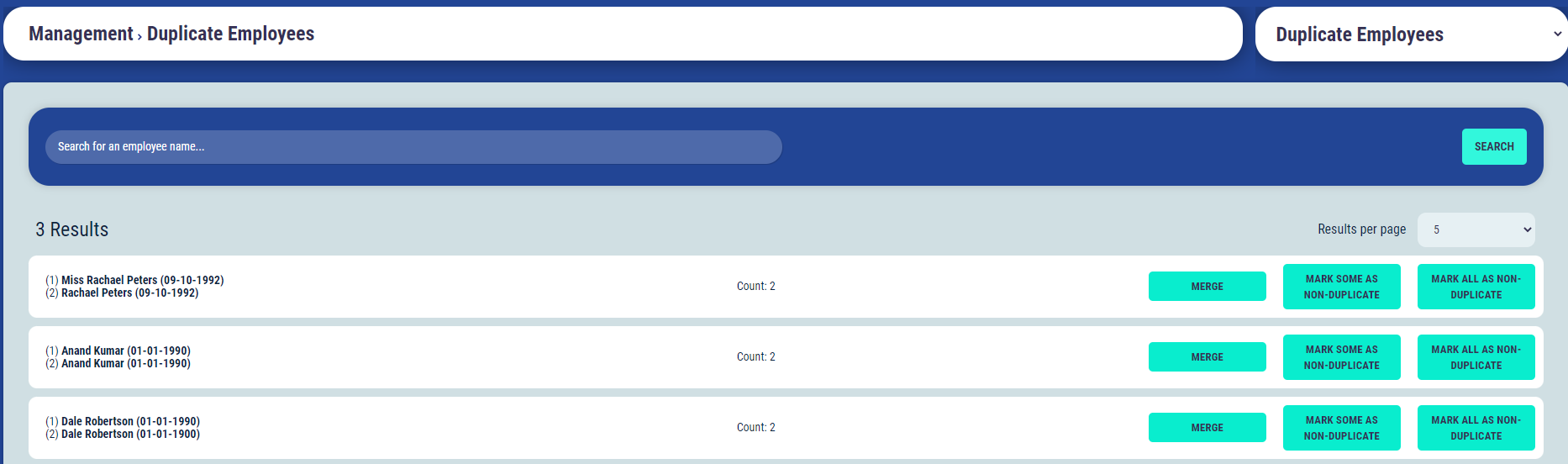
Merge a Duplicate Employee
If two employee accounts are duplicates of the same person, these can be merged by selecting the ‘Merge’ button. Information on these accounts will then merge into one, and there will only be one employee account for the individual.
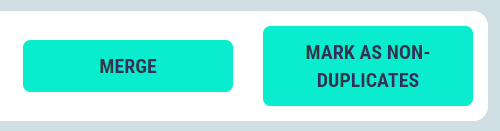
How to merge a Duplicate Employee
Click on Merge next to the duplicate employee
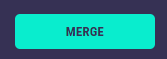
Review any bookings, Certs & Docs and uploaded document as these will all be consolidated into the merged employee profile
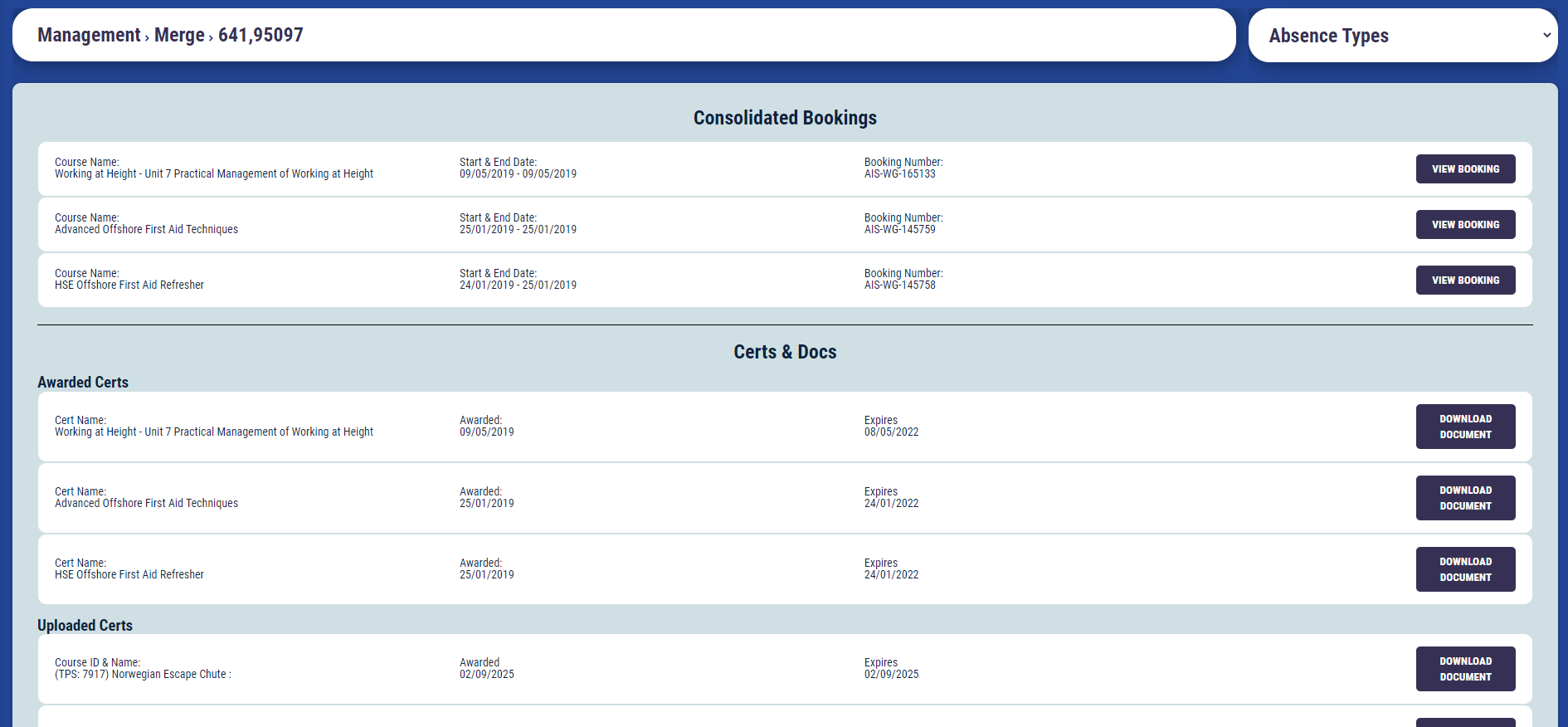
Review the delegates Personal Details and select the Primary Job Role that wish to keep after the profiles have been merged
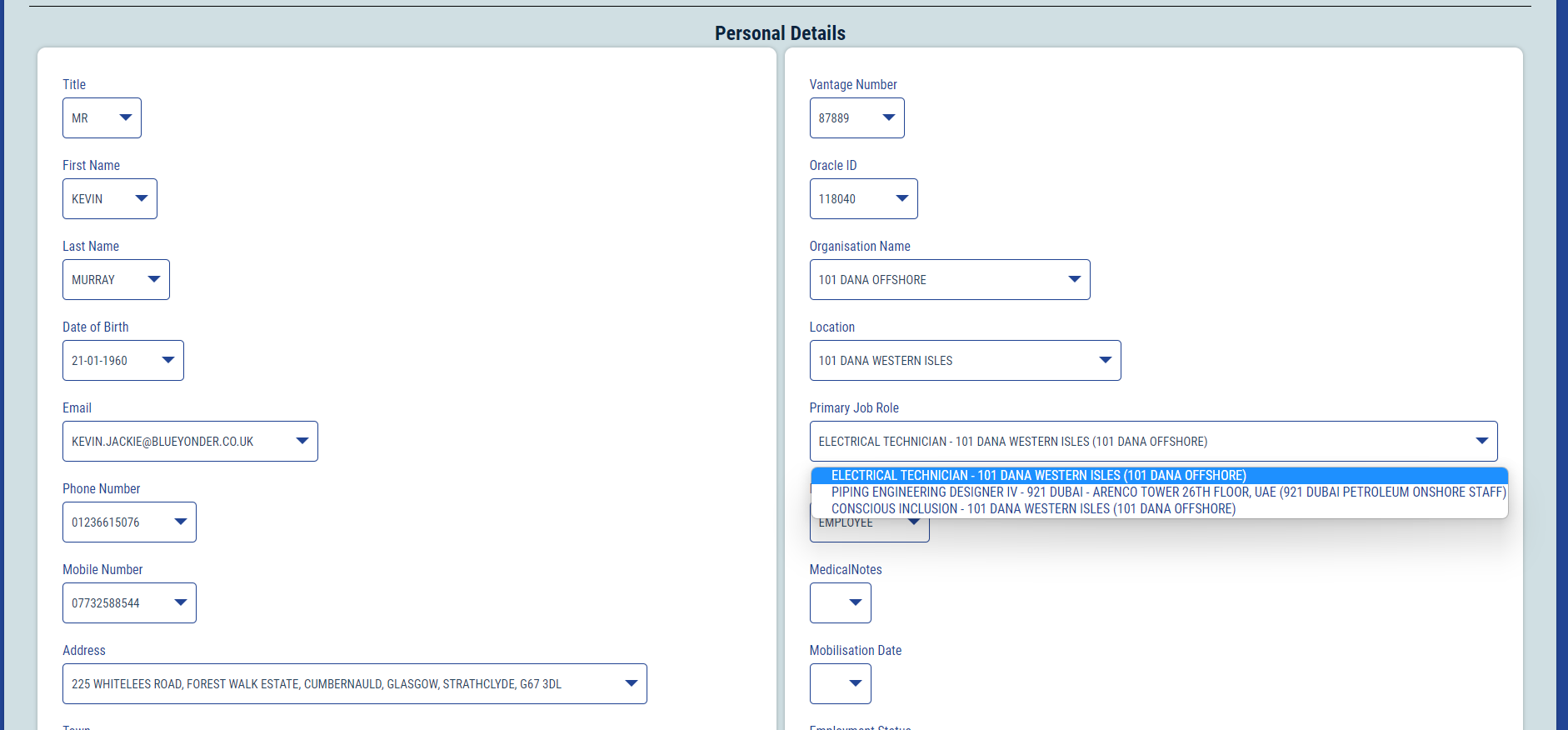
Select the Employee account you wish to keep as the main profile and click Merge
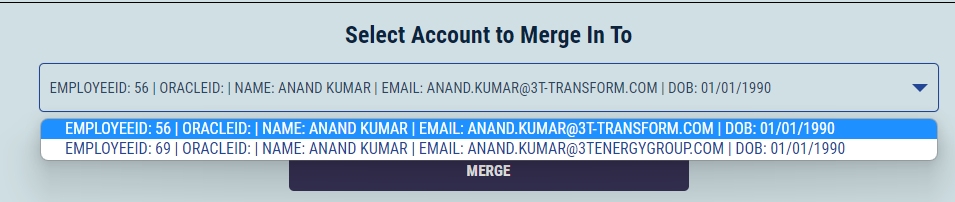
Mark employees as Non-Duplicates
If there are employees that have been flagged as duplicates names, but are individual accounts, selecting 'Mark as Non-Duplicates' will separate the accounts and show them as separate people.
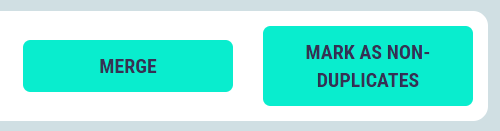
When you select Mark as Non-Duplicate against the delegates name, you will below popup box showing the profile. If the delegate has different date of birth select the profile/s you want to update as Non-Duplicates and click Save Changes.