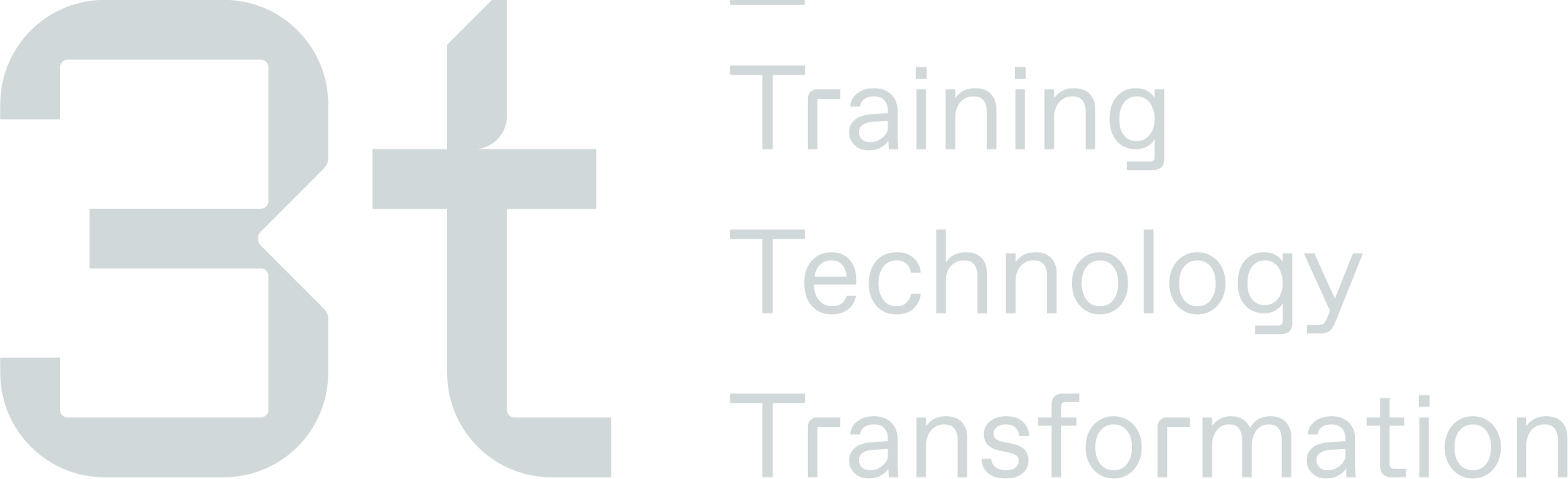Clients & Projects
Clients & Projects
This section is where all the hierarchy is broken down into tiers, by default it is labelled ‘Clients & Projects’ however this can be re-named by a Training Admin User.
You can create a client and then add projects to sit within the client.
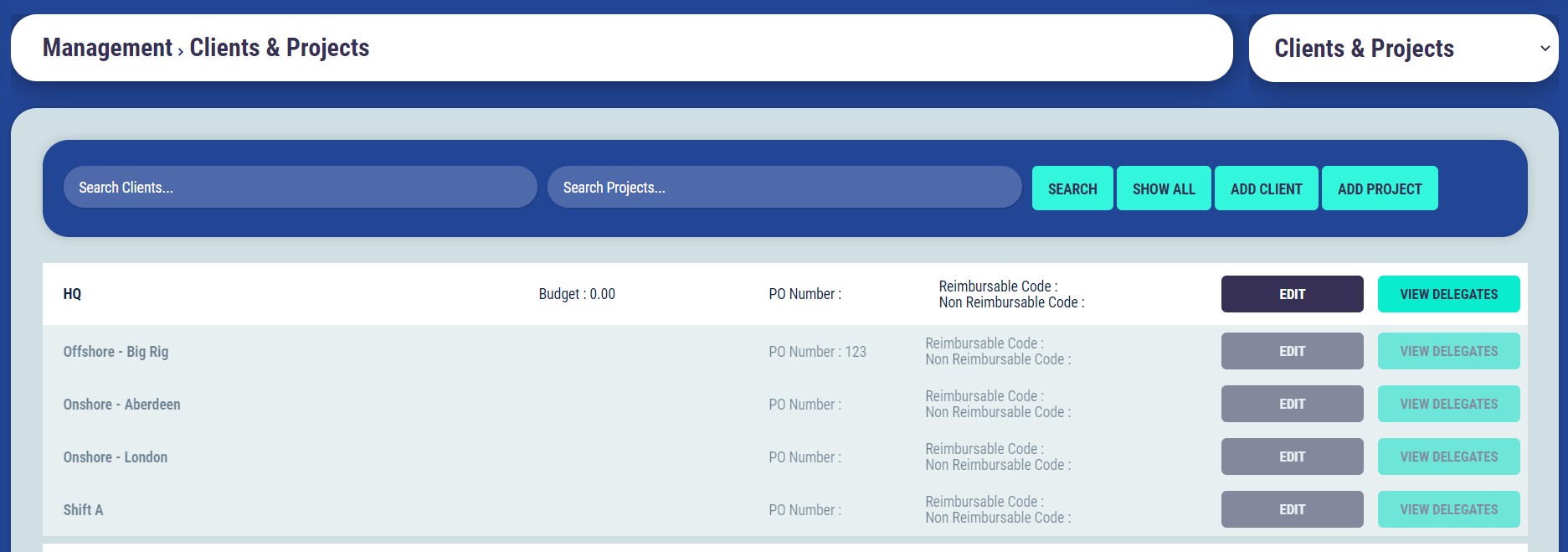
Adding a Client
To add a client select the ‘Add Client’ button and complete the fields in the form that appear. Select the ‘Save Changes' button to create the client.

The client should now appear on the list and you can edit it or view the delegates assigned to the client.
Adding a Project
To add a project select the ‘Add Project' button and complete the fields in the form that appear. Select the ‘Save Changes' button to create the client.
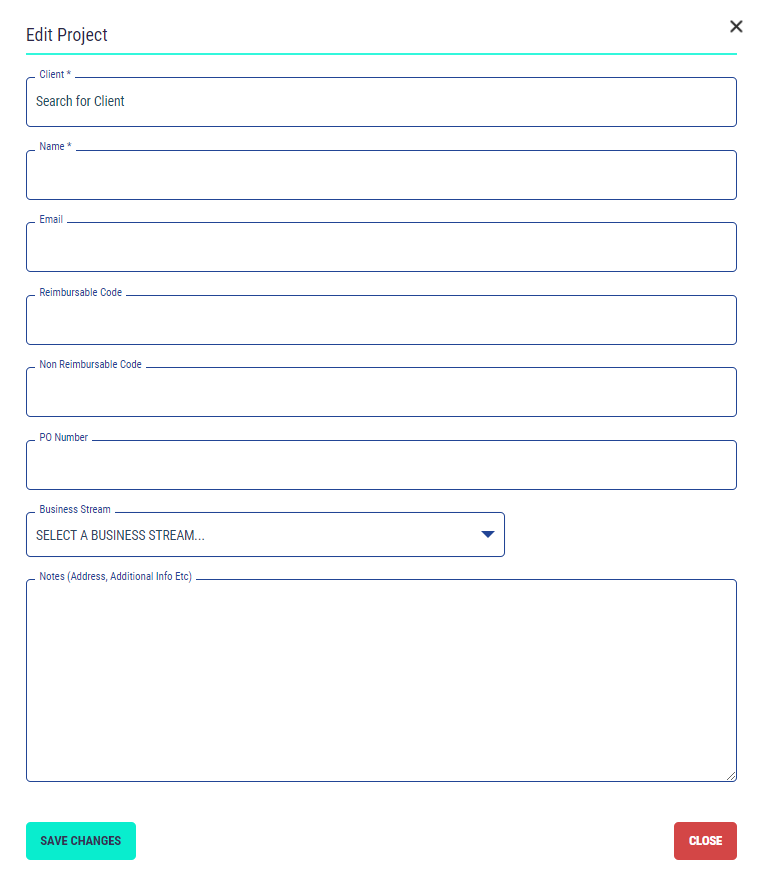
The client should now appear on the list and you can edit it or view the delegates assigned to the client.
Editing a Client and Project
The current Client/Project details listed can be edited by selecting the ‘Edit’ button against the information that needs to be updated.

Please Note: Editing a current Client/Project information will update the details against all information in the system where the client/project details are stored i.e. delegates job roles and matrix where this client/project is assigned.
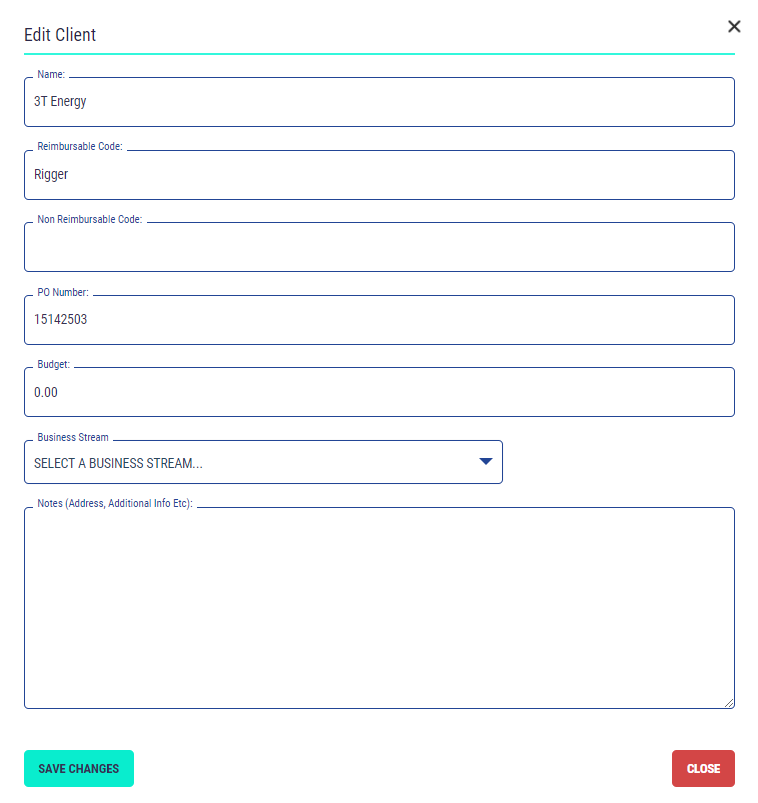
Setting Reimbursable or Non-Reimbursable codes & PO Number to Auto Populate on the Booking Page
When reviewing and updating the information stored against each Client or Locations this section allows you to save data which will automatically populate on the “Booking Page” if the delegate is assigned to this Client or Location.
The Client/Project details listed can be edited by selecting the ‘Edit’ button against the information that needs to be updated.

The following fields are linked to the Booking Page and any details populated here will auto-populate on the Booking Page when processing a booking:
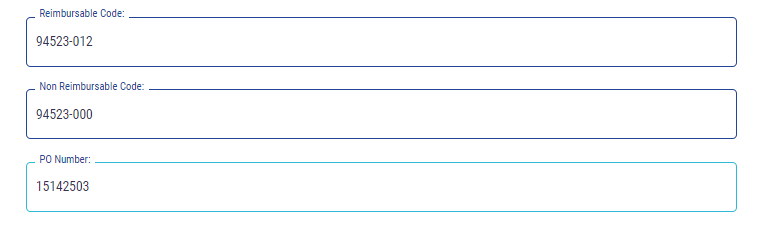
For the correct code to populate on the booking page when a Matrix is built in Matrix Builder section of the TMS each course added to the matrix has the option to be either Reimbursable or Non-Reimbursable and this will determined which code is populated on the Booking Page
View Delegates
If you click on the “View Delegates” button next to the Client or Project you will be taken to the delegate search page and this will only show you the list of delegates that have been assigned to that Client or Project
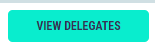
Removing Clients & Projects
To remove a client or project from the TMS, you have to first ensure the client or project is not assigned to any delegates. If this is still assigned you have to delete the job role from the delegates profiles.
Once client and projects have been removed from the delegates profiles associated with the client or project you are looking to remove, you will then see the “Delete” button when you click edit.

Please click “Delete” and the client or project will be deleted, if not you will be prompt with a list of Matrices that is still built in the Matrix Builder for that client or project you are trying to delete. All details (Courses/Stages) on these matrices will also need to be deleted prior to being able to delete the client or project.