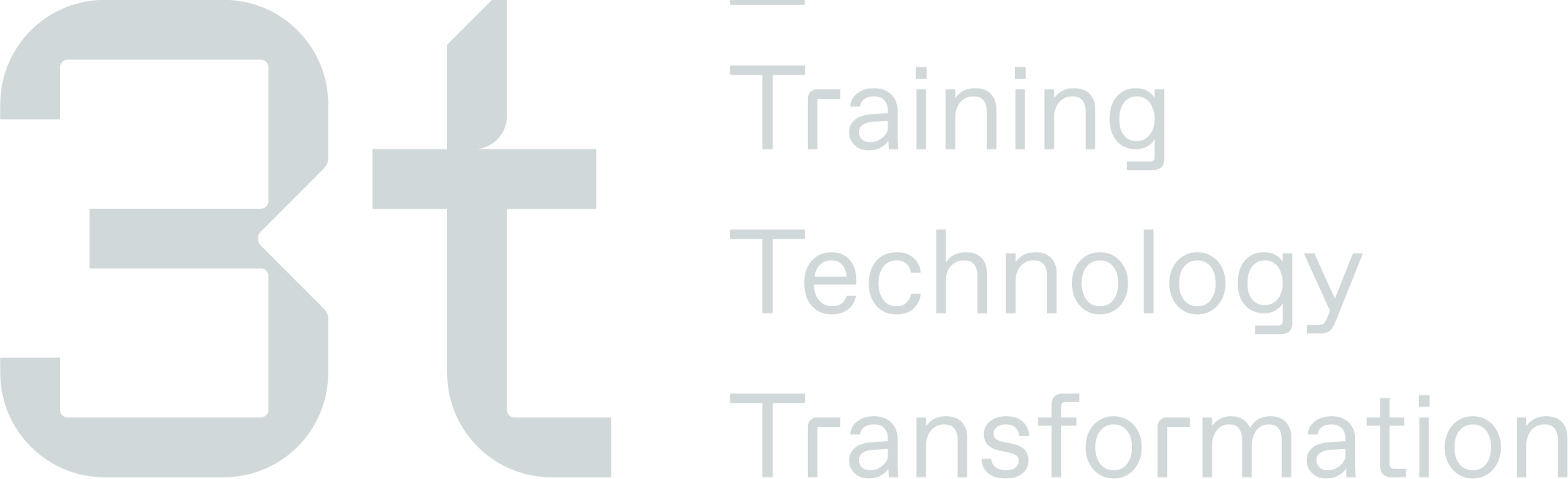Admin Access
Within the Admin area you have 2 different types of Users, an Admin User and a Training Admin User.
Admin Users
Admin Users have access to the admin area to manage users and courses.
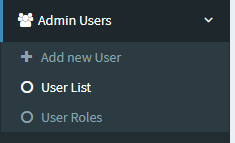 | To view current Admin users, select ‘Admin Users’ from the menu pane on the left hand side then select ‘User List'. You will then see a list of users that you can view, search for and ‘Edit’.
|
Adding a Admin User
To add an Admin User you can either select ‘Add New User’ from the menu pane or select the ‘Add Admin User’ button from the user list. Complete the fields that appear and tick ‘Administrator’ within the Permissions Role section then select ‘Add Admin User’. |
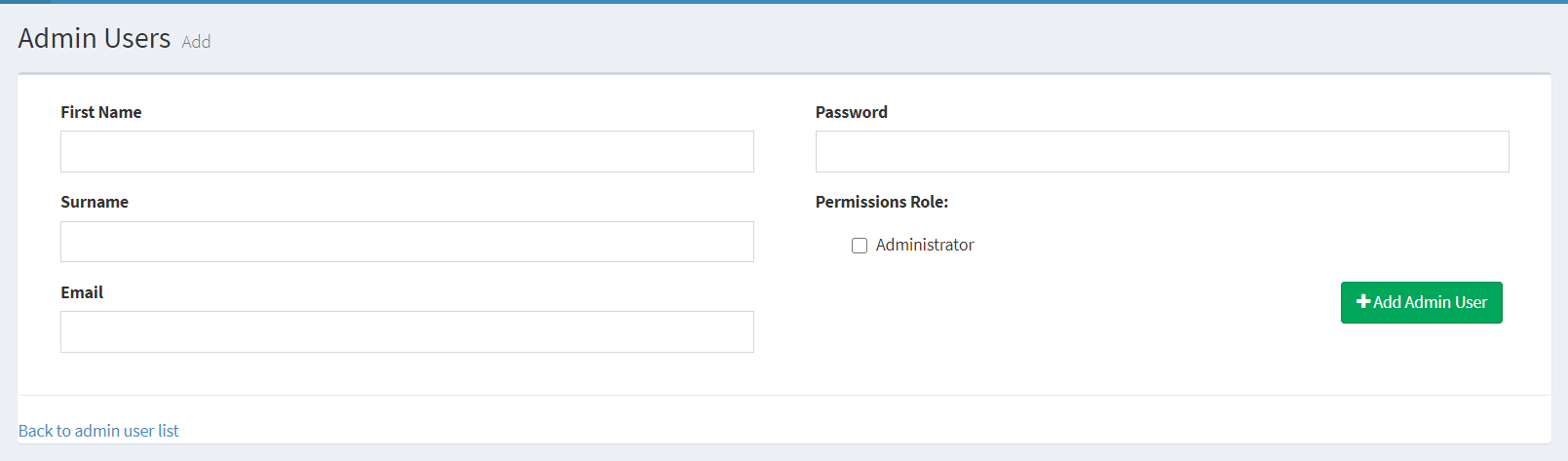 |
Viewing & Editing Admin Users
After selecting ‘User List’ you will be able to view all of the current Admin Users. There is also a ‘Search’ function to help find certain users and a button to add Admin Users. |
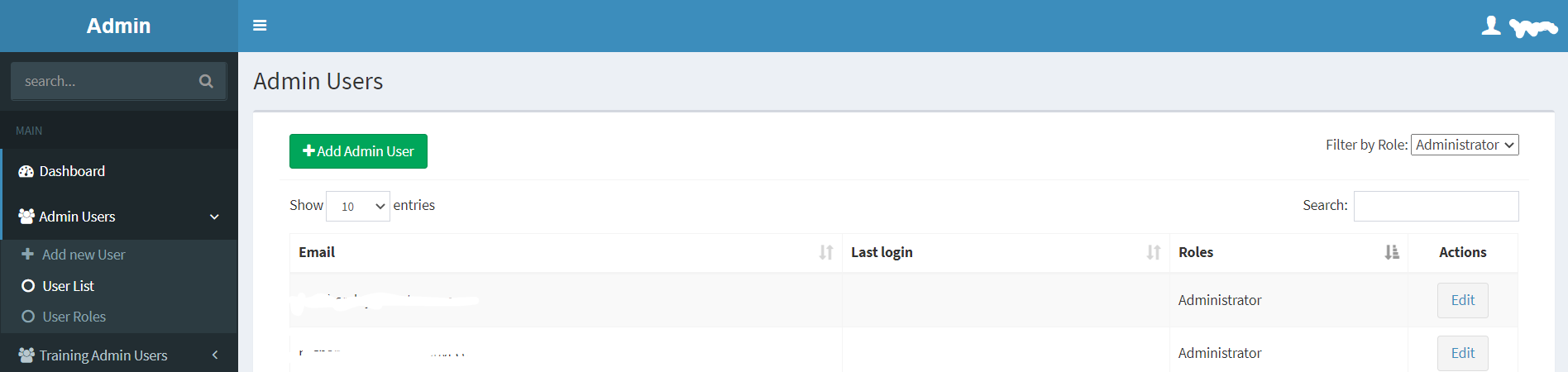 |
To edit a user select the ‘Edit’ button next to the users name or email. This will then allow you to amend some of their details or remove them as an admin user. You cannot update someone’s password from this section. If an Admin user has forgot their log in information, they will need to use the password reset function on the log in screen. |
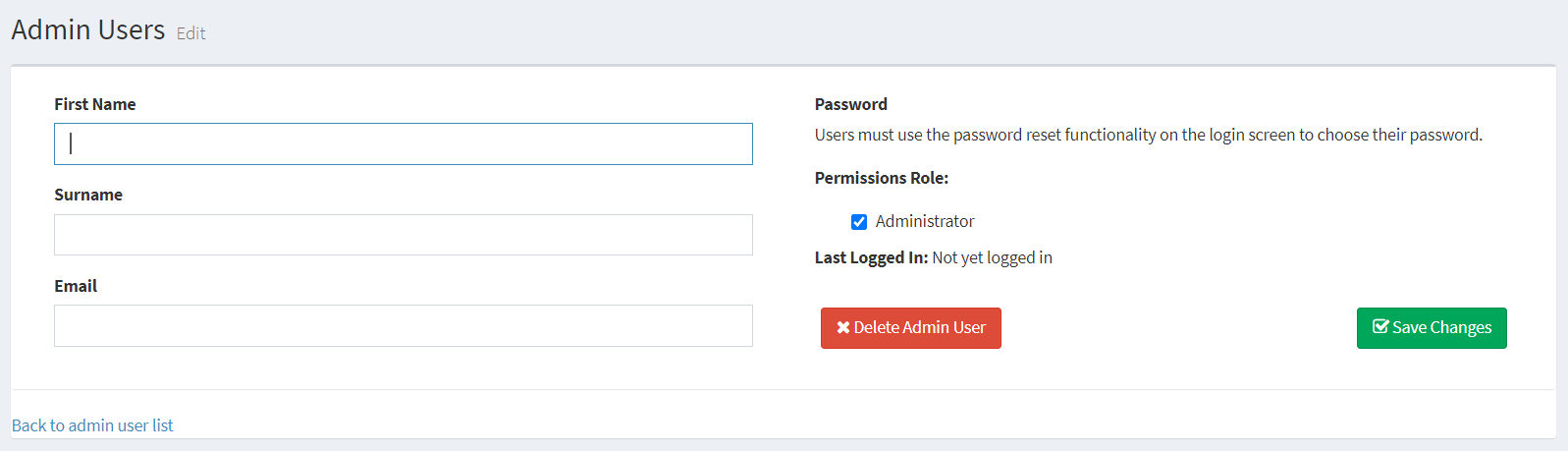 |
Training Admin Users
Training Admin Users have access to the Training Management system to manage employees/delegates within the system.
Adding a Training Admin User
To add an Admin User you can either select ‘Add' from the menu pane under Training Admin Users or select the ‘Add Admin User’ button from the Active or Archived user screens. Complete the fields that appear and ensure you have selected the correct permissions within the ‘Access’ section then select ‘Add Training Admin’. |
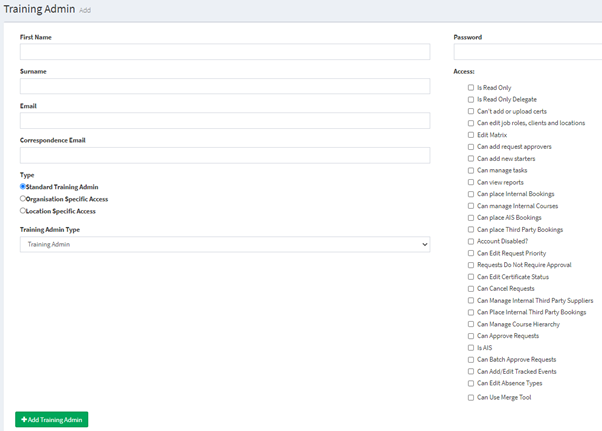 |