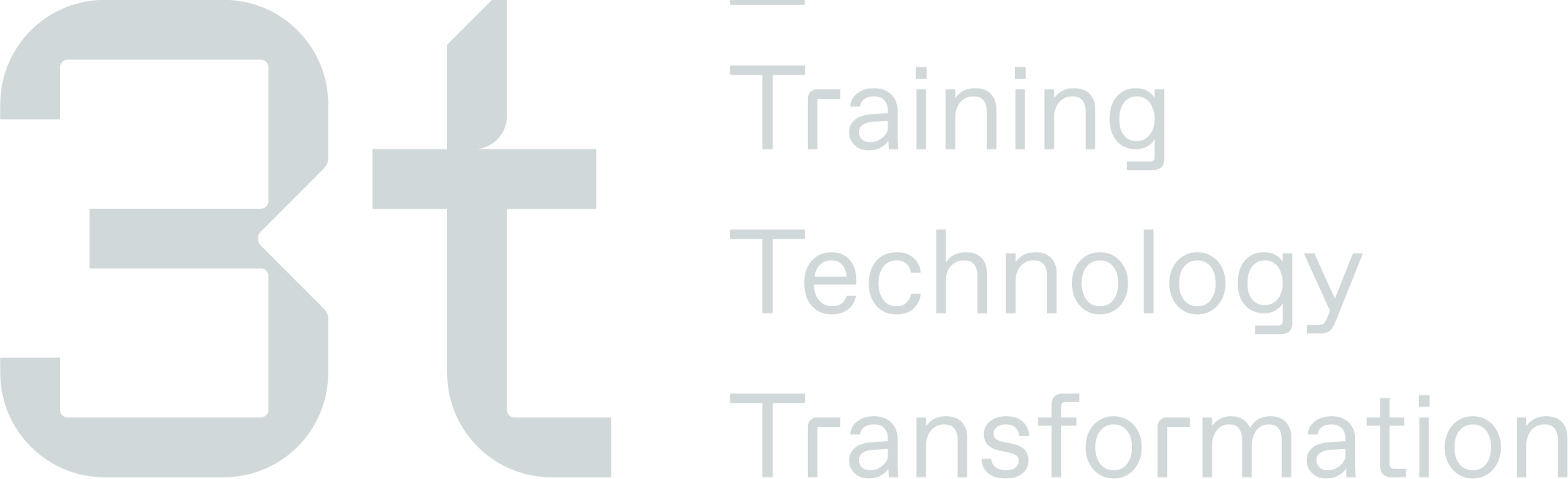2 Step Request Approval
The 2-Step Request Approval feature allows your staff to submit training requests through TMS. The assigned Supervisor (Step 1) and Manager (Step 2) will receive automated email notifications to either approve or decline these requests.
To activate this feature, please contact your Training Administrator.
After activating this feature in the Admin settings, ensure that both the Supervisor and Manager are assigned to all delegates in TMS. They will receive automated approval emails when requests are submitted.
Assigning Supervisor & Manager
Update these fields on the Employees' profiles by selecting "Actions" and then "Edit Basic Info" on the Key Info tile.

Submitting a Request
Upon submitting a request via TMS, you'll receive a notification on a green banner confirming the action accompanied by the message: "Request(s) Added and sent (Supervisor's Email Address) for Approval." The request's status will now appear as "Pending" in TMS
Upon receiving this notification in TMS, an automated email will be sent to the Supervisor for the request, giving them the option to approve or decline it.
Once the Supervisor approves the request, an automated email notification will be sent to the Manager. They will also have the choice to approve or decline the request.
Note: If the Supervisor declines the request, the Manager won't receive an automated email notification; it's only triggered upon approval.
Once the Manager approves the request, an automated email will be sent to the Employee, notifying them that the request has been approved.
The status of the request changes to "Approved" and can be viewed under the Request section in TMS.