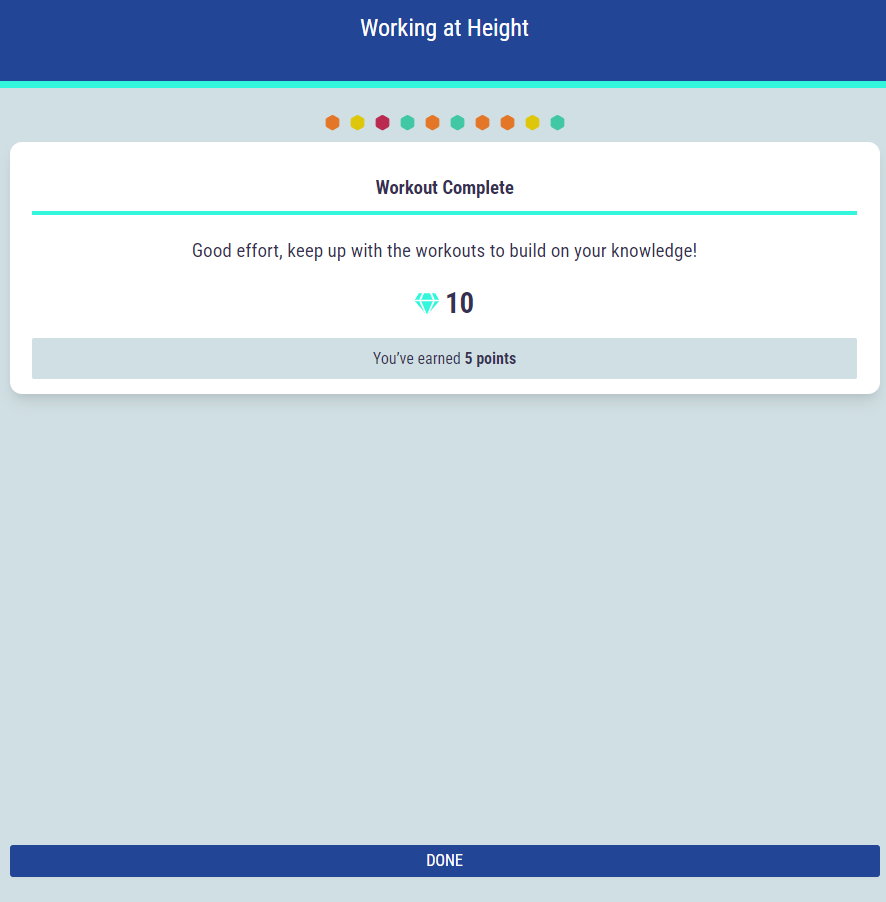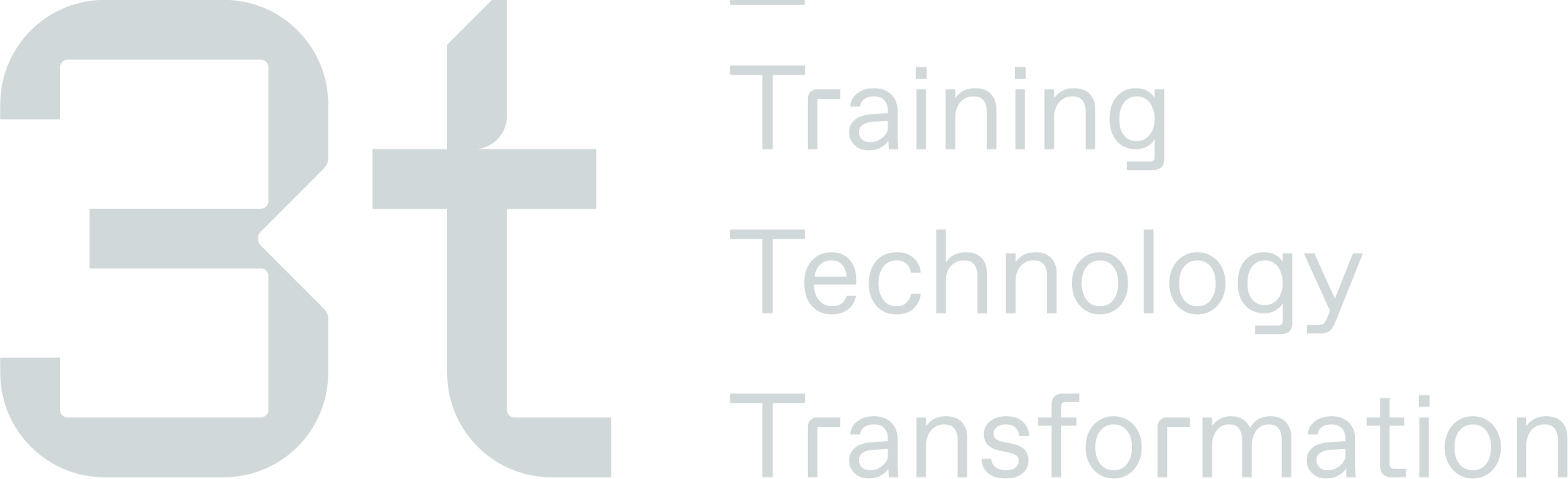R3 - Employee User Guide
Welcome to the Employee User Guide for our dynamic R3 micro learning platform! This guide is your gateway to a personalized learning experience tailored to elevate your knowledge and skills. Here, you'll discover how to engage with bite-sized workouts, quizzes, and targeted content designed to enhance your understanding and retention. Let's dive in and embark on a learning journey that's tailored just for you.
E-Mail Notifications
Upon assignment of R3 Learning content, you'll receive an email tailored to your interaction with the R3 or LMS Platform. If it's your first time accessing the platform, a Welcome email will be sent. For those who've previously logged in, a New Course Registration email will be delivered.
Upon receipt, clicking the “Open My Learning” button in the email will direct you to the primary login screen. From there, you can easily log in and kick start your learning journey.
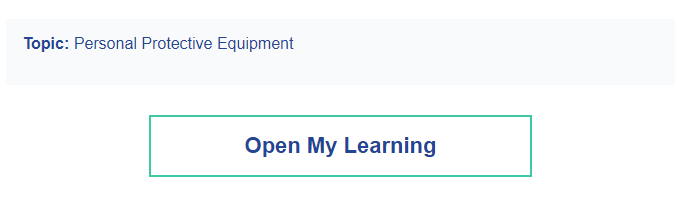
Login to R3
To access the R3 platform, utilize the login screen displayed below. Your email address will serve as your username. If it's your first time logging in, you'll be guided to create a new password. For returning users, simply input your original password once you're logged in to proceed.
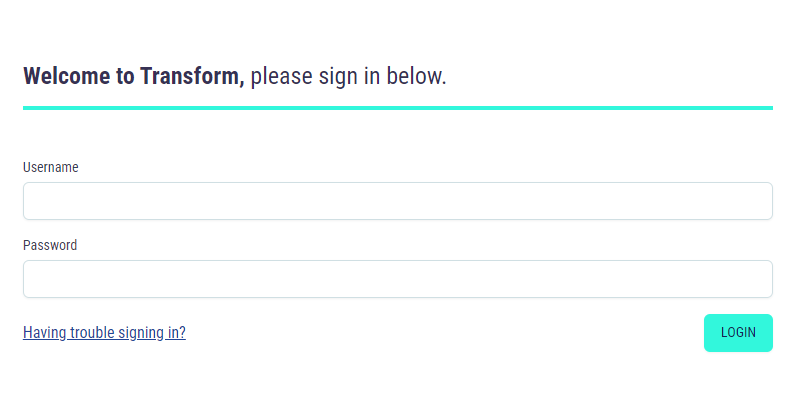
Forgotten Password
In case you've forgotten your password and are unable to log in, simply click on the “Having trouble signing in?” link. Follow the instructions provided to reset your password and regain access to your account.
Dashboard
Upon logging in as an Employee, you'll be directed to the default screen, which is the dashboard displayed below. Here, you can easily view both assigned and completed workouts, along with the points earned from completing these exercises and quizzes. This centralised view provides a comprehensive snapshot of your progress and achievements within the platform
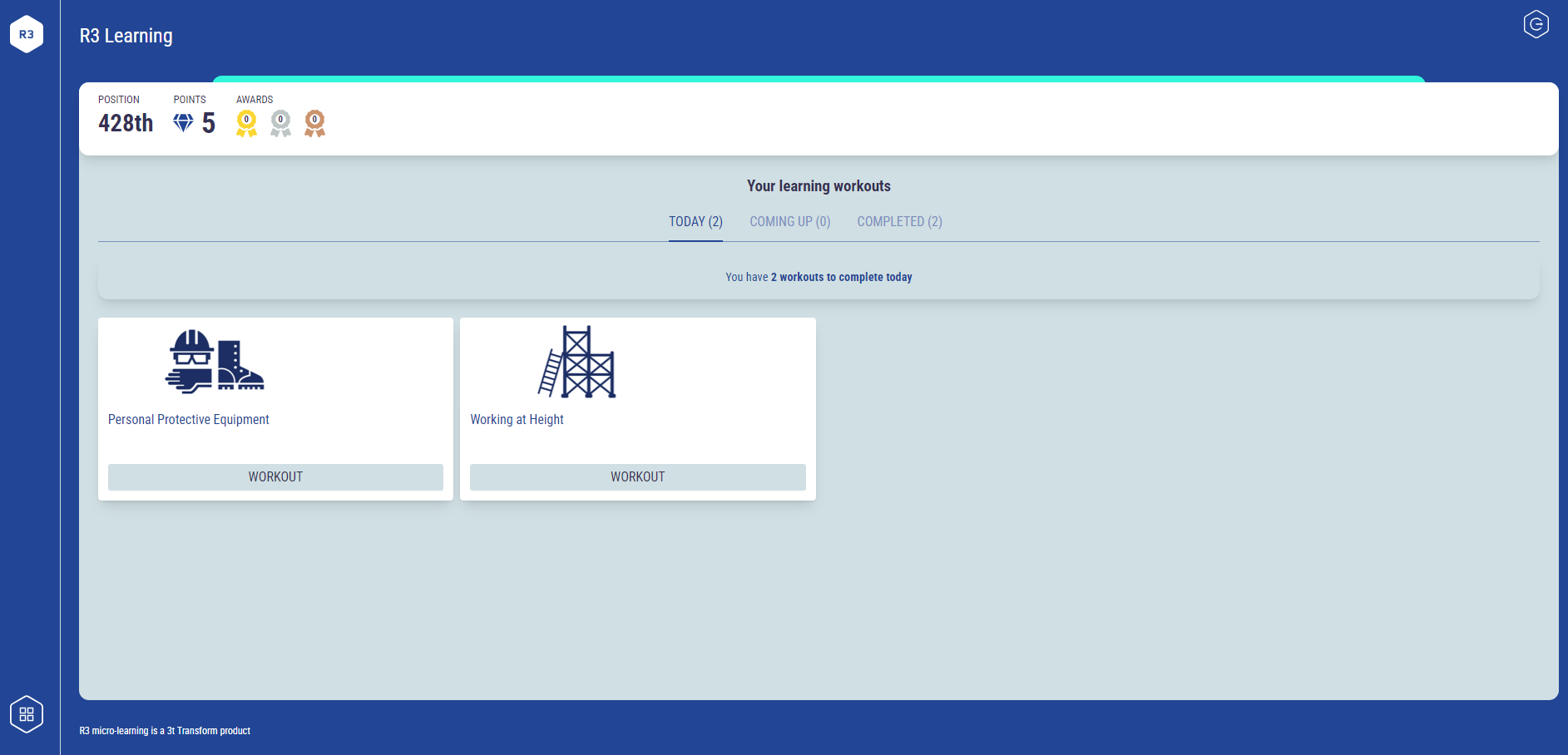
Assigned Workout
To commence your assigned workout, simply click the “Workout” button. This will prompt a series of questions, similar to those shown below, to test your understanding and engagement with the learning content.
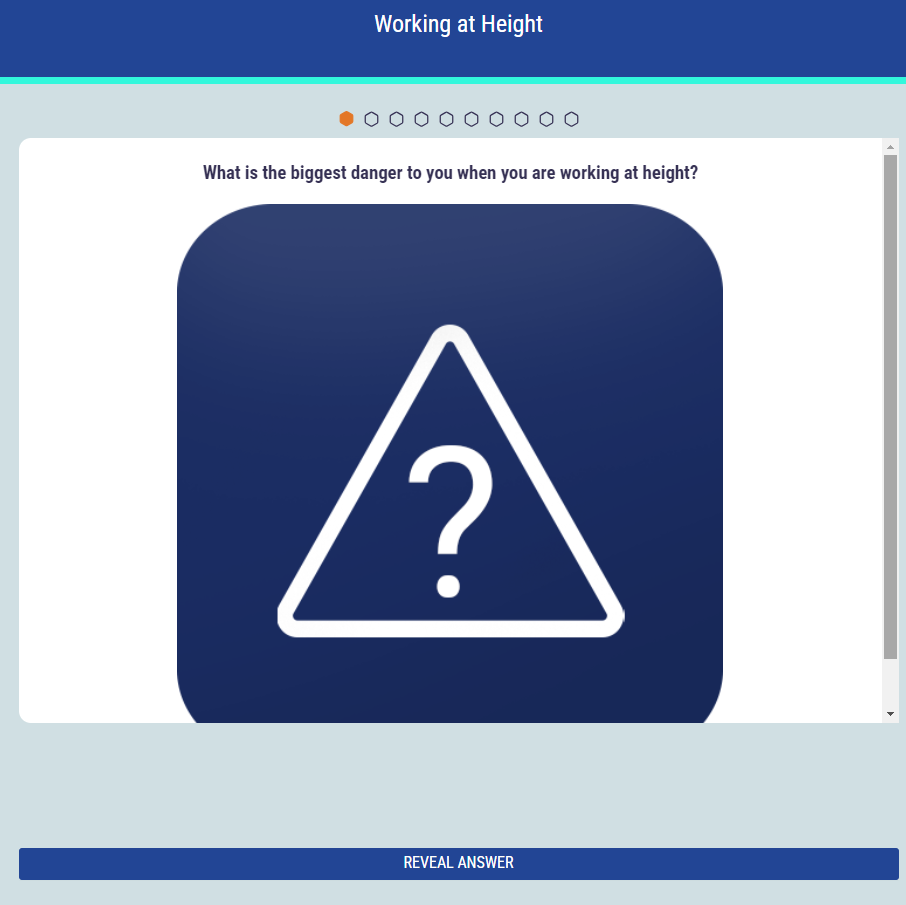
After clicking on “Reveal Answer,” the answer to the questions will be displayed. Following this, you'll be prompted to indicate how you fared with your answer selection. This step allows you to assess your performance and understanding of the material presented.
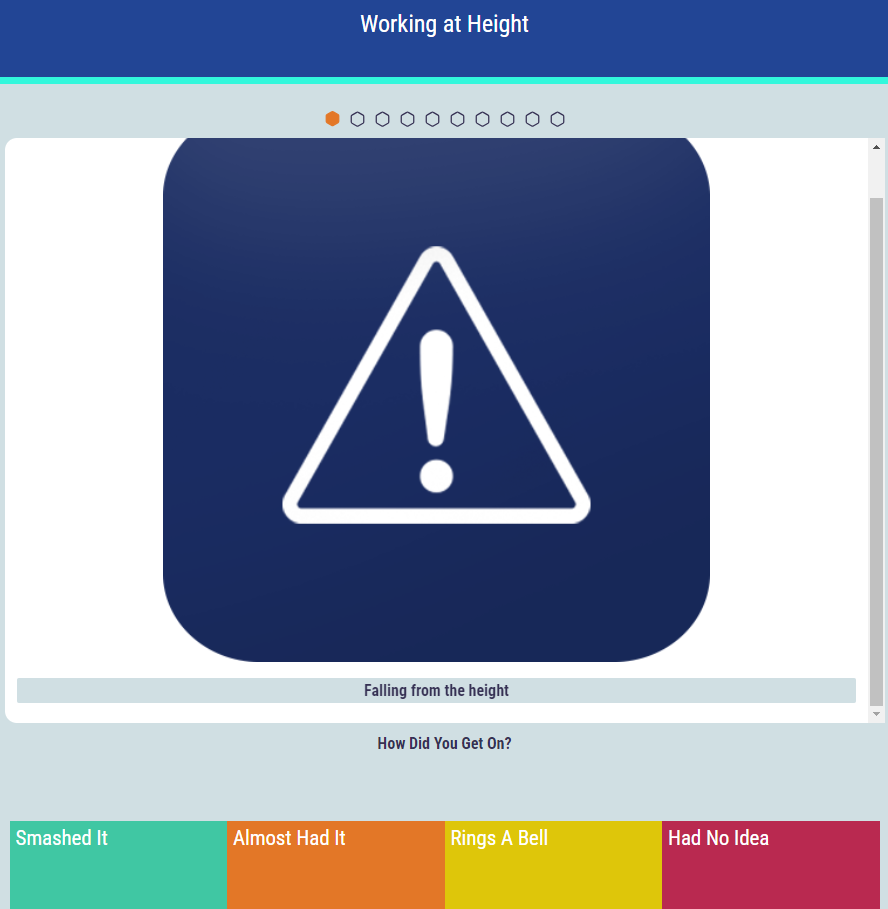
After choosing the option that best matches your answer ("Smashed it," "Almost had it," "Rings a Bell," "Had No Idea"), you'll be prompted to proceed to the next question. This step keeps the learning flow seamless, allowing you to navigate through the workout while providing feedback on your comprehension level for each question.
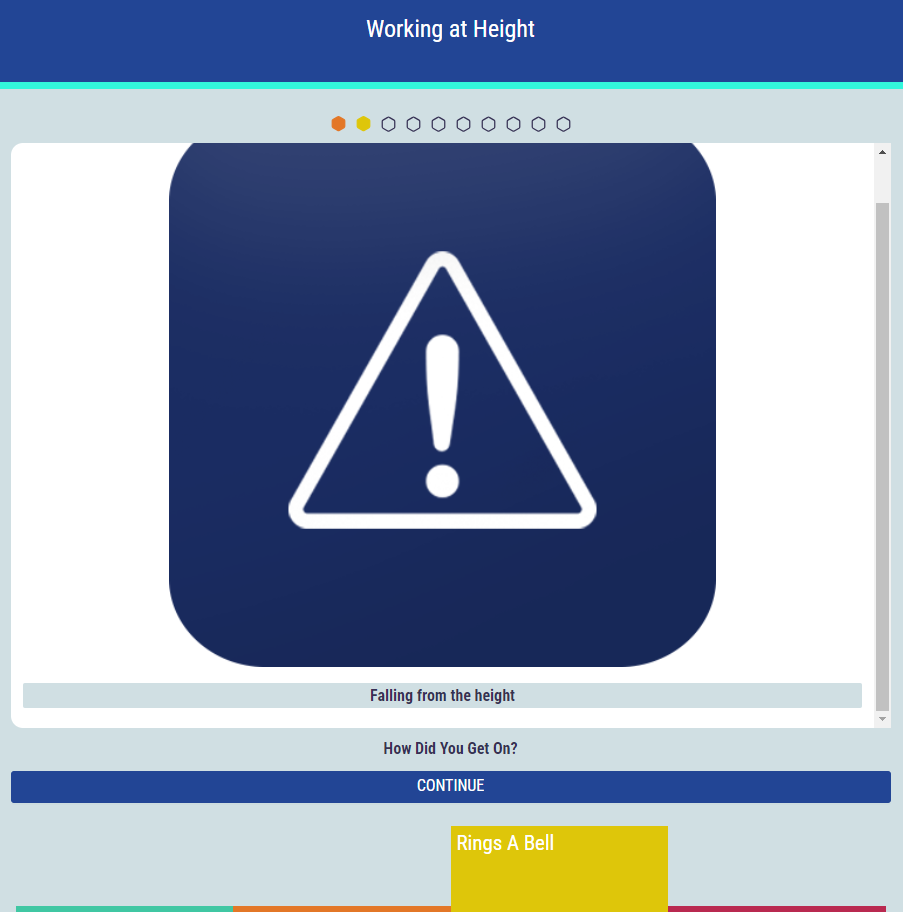
Upon completing all the answers for the assigned R3 Learning content, you'll encounter a "Workout Complete" notification, similar to the one shown below. Additionally, you'll have visibility into the points earned from this workout.
Clicking "Done" will seamlessly redirect you back to the main dashboard of the R3 platform. This feature ensures a smooth transition, allowing you to track your progress and seamlessly continue your learning journey.