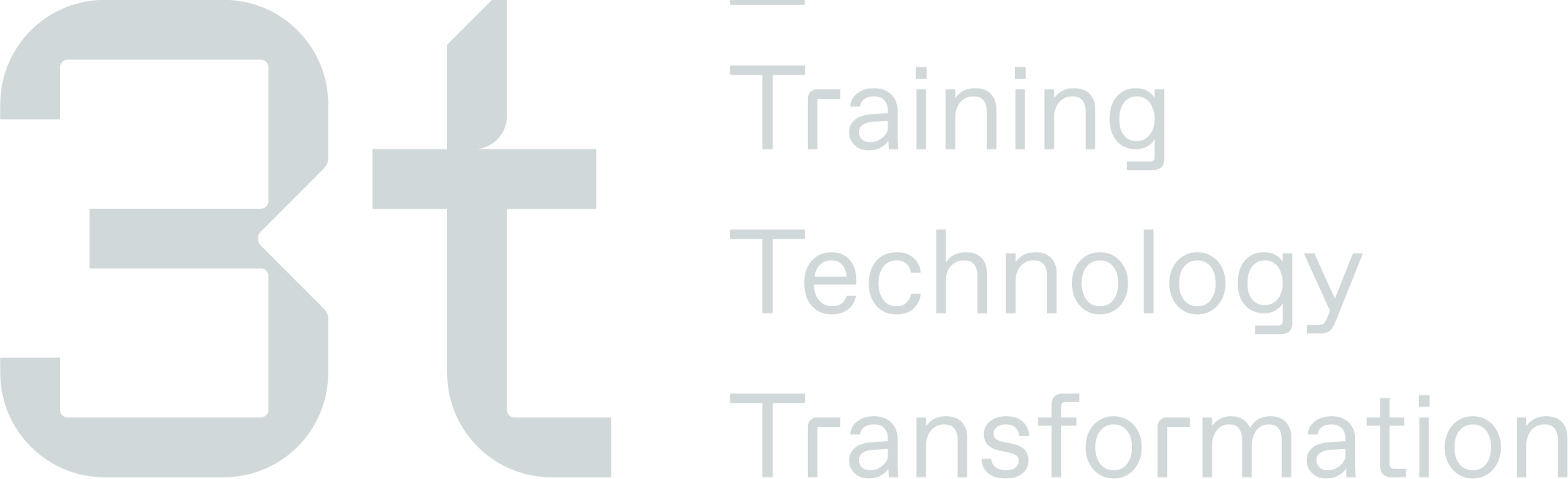Getting Started - Admin Access
On this page you can find information on signing up, signing out and how to re-set your password. If you have an questions, take a look at our Troubleshooting page.
Logging into the LMS
Upon entering the URL link for the LMS admin system, you will be presented with this screen, simply enter the email address (as the username) and password you were given and click on ‘Login’
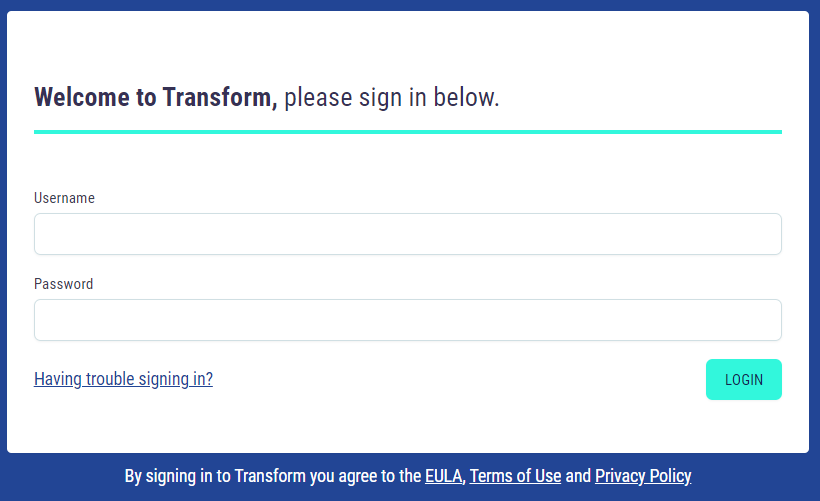
If you are having any difficulty remembering your password, or want to reset it, simply click on the ‘Having Trouble Signing In’ button
Having Trouble Signing In
You will then be presented with this screen below.
To reset your password, enter your email address and click on ‘send me a reset link’
You will then receive and email to create a new password
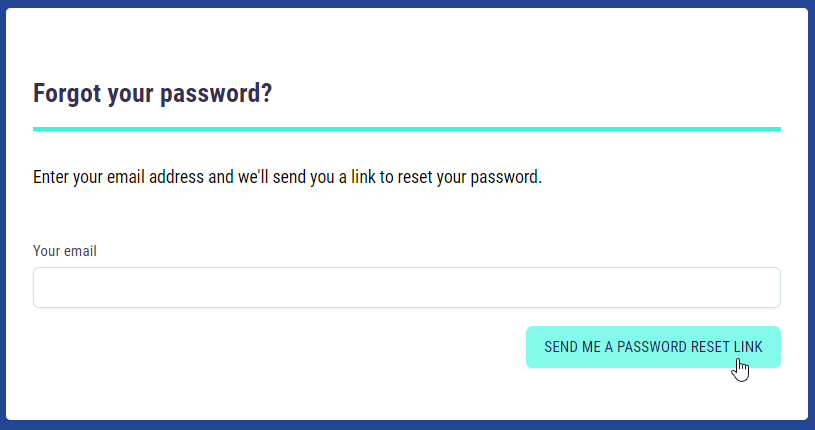
Signing Up
To first get set up on the Transform LMS, an account will have been created for you by a system administrator, once you receive your email address and password you can proceed to the following link: ‘https://{yourbusinessnamehere}.ontransform.com/’
please note your business name in red will be bespoke to yourself.
Logging Out
To log out of the LMS securely, select the icon next to your company logo in the top right corner and select ‘Sign Out’
A pop up will appear asking if you want to sign out.
Select ‘Yes, Sign Me Out’ or ‘Cancel’ to stay logged in.
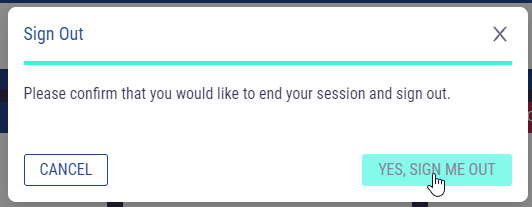
Quick Actions
Quick Actions are available in any section of the system at the top right hand side of the screen.
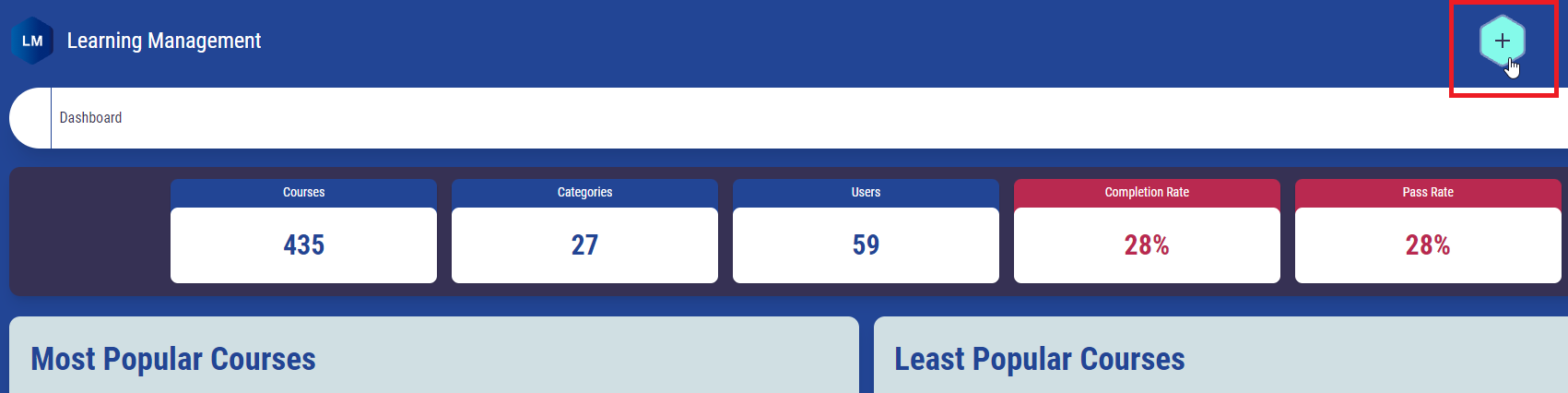
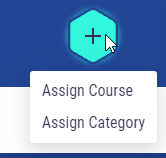
Assign Course
This allows you to quickly assign a user to a course.

Select the course that needs to be assigned. If the user has already been assigned and you want to send them a reminder, tick ‘Reissue if already assigned’
Use the search box to search for the user either by name or email address. Click ‘Assign’ to assign a course.
Assign Category
This allows you to quickly assign a user to a category which will register them on all of the courses within that category.
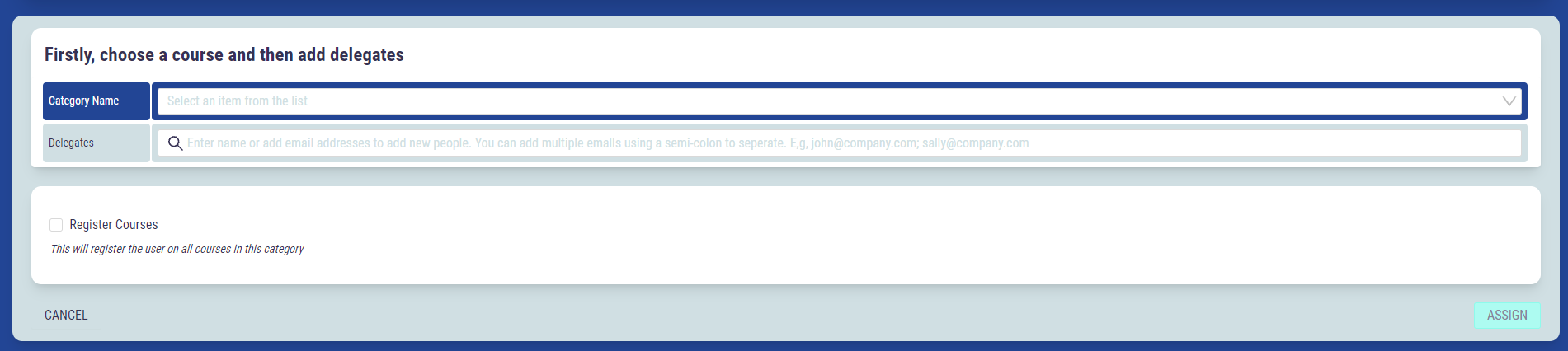
Select the category that needs to be assigned. Tick ‘Register Courses’ to register the delegates on all courses within the category.
Use the search box to search for the user either by name or email address. Click ‘Assign’ to assign a category.