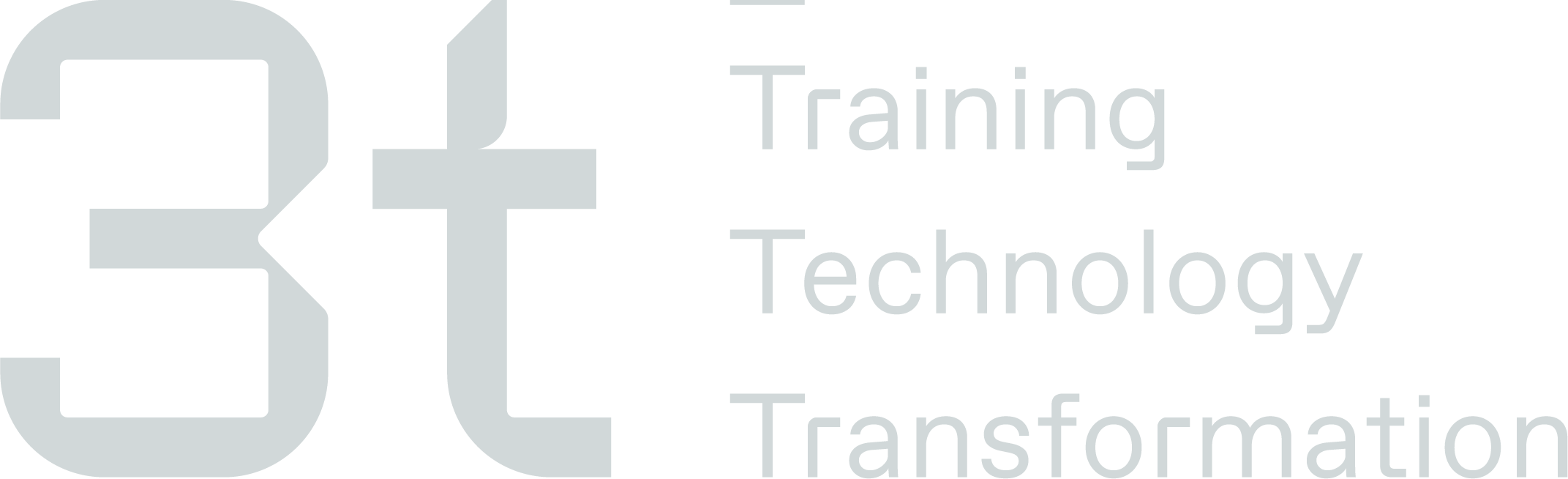Request a New Feature
Raising a New Feature Request in 3t Transform Help Centre
Only authorised users will have access to the Transform New Features portal. If you would like to raise new feature, please liaise with your Account Manager or appointed person within your team/company to raise the request.
If you are an authorised person, please ensure you have collated of the details for the request & have a good understanding of the requirements before raising the ticket on behalf of the user.
To raise a new feature request, you must be in the Transform Support portal -https://3tenergy.atlassian.net/servicedesk/customer/portal/9
You must select the 'New Feature Request’ option

You must provide the below information so you’re request can be dealt with correctly:
FIELD | DETAILS |
Summary | This should be short and to the point. A very brief summary of the issue. |
Description | This should be an in-depth description of what the change or addition to the system is. Details should include the system, the user type, the section of the system, how the system works now, what needs changed and how the system should work once the changes are complete. It is also helpful to explain why the change is required and the benefits. |
Attachment | E.g. screenshots of the screen(s) or section you are requesting to change showing what the changes are or where improvements need to be. |
Product | Which Transform product is the request for. |
URL | Provide a link to support for request, e.g. the screen(s) the request is for. |
Client | This the company the request is for. |
Reviewing Requests
It is the responsibility of the Head of Customer Success to review all requests that are created via the New Features portal and Accept or Decline them. All requests must be reviewed within the timescales set within the SLA’s.
If a request is approved the requirements gathering sessions will commence with the relevant parties.
Declining will close the ticket, and a reason must be provided to the requester as to why it’s been declined.
Understanding the Requirements
It is the responsibility of the BA to gather all requirements for the requests that have been raised and gain approval from the requestor that their request has been understood.
For all approved requests, the BA must liaise with the requestor to collate all of the information to create a scope. If the BA is waiting for information from the requestor, they must set the ticket status to ‘Awaiting Client Info’ to help with the accuracy of SLA’s.
It’s important that all discussions are recorded on the ticket that has been raised for auditing and quality reasons. If any discussions are had offline such as emails, teams messages or phone calls, it’s important that this a retrospectively recorded on the ticket details the key points.
Once the requirements have been gathered, the BA must then comment on the ticket with the scope of work/user stories that will be given to the development team so they can approve, decline or make any changes. The scope must be recorded on the the ticket so it is documented correctly along with any relating comments.
Once the scope has been agreed, the BA must raise development tickets using the approved scope/user stories and update the ticket.
Issuing Quotes
It is the responsibility of the Business Analyst to issue quotes out once the scope has been approved. The quote must include:
Requestor Name
Company Name
Project Name
Details of work
Duration
Costs
Quote Number
The ticket status must then updated and it is now up to the requester to approve or decline the quote. If a quote as been approved a method of payment must be provided by the requestor before proceeding.
Scheduling Approved Tickets
All tickets that are approved and have payment where required will be placed into a development queue.
The Head of Customer Success must then liaise with the Product Manager to see if the selected requests are able to fit in the upcoming release, providing them with the ticket details and the total estimated days.
Once the Product Manager has agreed which tickets can go in the upcoming release, the Head of Customer Success must then update the following:
Update the requestor with outcome of the meeting and advise of release date
The ‘Due Date’ for the selected tickets to show the release date they will be Live
Update the announcements in the portal to list all tickets that have been selected for the next release
User Acceptance Testing
Once tickets are in development and are within the UAT system, the client will be advised of the changes made and will be shown the updates in the system for review. Any feedback, based on the original scope, will be given to the development team, where we can capture any changes (where necessary) and correct before go live.
Completed Requests
Once a ticket has been complete, the ticket status will be set to ‘Client Sign Off'.
If the client is happy with the changes implemented, the ticket status can be set to ‘Done’. The ticket is now closed and any additional changes must be raised on a new ticket.
Definition of Ticket Status'
When you’ve raised a ticket, you will notice that there is status assigned to it. The status will show what stage of the process the ticket is at.
New Feature Tickets
Status | Description |
|---|---|
New Request | The ticket has been created and is waiting to be reviewed |
Requirements Gathering | The ticket has passed the initial review and has been passed to BA to ensure we have all of the details required to completed the request |
Scope Issued | BA has issued a scope to the requester and is waiting for them to approve or decline/change the scope of work |
Ready for Estimates | If a request has fees attached, and once the scope has been approved, the request is then sent for estimates so we can produce a quote |
Quote Issued | All estimates have been gathered, a quote has been produced and issued to the requester to provide payment for the development work |
Development Queue | The scope has been approved, any fees have been paid and the request is now waiting to be selected for a future release |
Raised with Development | The request has been selected for the next release and is with the development team |
Ready for Release | The development, design work and testing is complete and the request is waiting to be pushed through into Live on the release date |
Client Sign Off | The request is Live ready for the requester to review and confirm the work that has been complete meets the approved scope |
Awaiting Client Info | A member of the Transform team required further information from the client so they can proceed with their request |
Complete | All requirements for the request has been complete and the ticket is now closed |
Declined | The request has either been declined by a member of the Transform team or the requester no longer requires this |
Reopen | The work that was complete did not meet the requestor requirements therefore the requester as asked for the ticket to be reopened |
Response & Action Timescales
Required Actions
There are 3 main actions that must complete for every ticket that is raised from the portals.
Action | Description |
|---|---|
Time to First Response | A member of the team must respond to the requester/reporter on the ticket raised within the set timescales to acknowledge the query and inform them that it’s being reviewed. |
Review Period | A member of the team must investigate the ticket raised and go back to the requester/reporter with a the next steps or the action that has been taken within the set timescales. The could be a number of things such as raising a development ticket, a link to a user guide, arranging further training sessions etc. |
Review/Quote Issued | A member of the team must investigate the ticket raised and go back to the requester/reporter with a quotation for this requested work to be carried out. |
Time to Done | A member of the team must resolve the ticket within the set timescales, giving the report/requestor a solution so the ticket can be closed. |
Timing of Actions
Listed below are the types of issues that can be raised and timings of when they will be dealt with as per the agreed SLA’s.
The timescales listed are working hours/days
Type | Time to First Response | Review Period | Review/Quote Issued | Time to Done |
|---|---|---|---|---|
New Feature | 3 hours | 8 hours | 10 days | 84 days |
Working Hours (Time zone = GMT (Greenwich Mean Time))
Day | Opening Time | Closing Time |
|---|---|---|
Monday | 08:00 | 16:00 |
Tuesday | 08:00 | 16:00 |
Wednesday | 08:00 | 16:00 |
Thursday | 08:00 | 16:00 |
Friday | 08:00 | 16:00 |
Saturday | Closed | Closed |
Sunday | Closed | Closed |