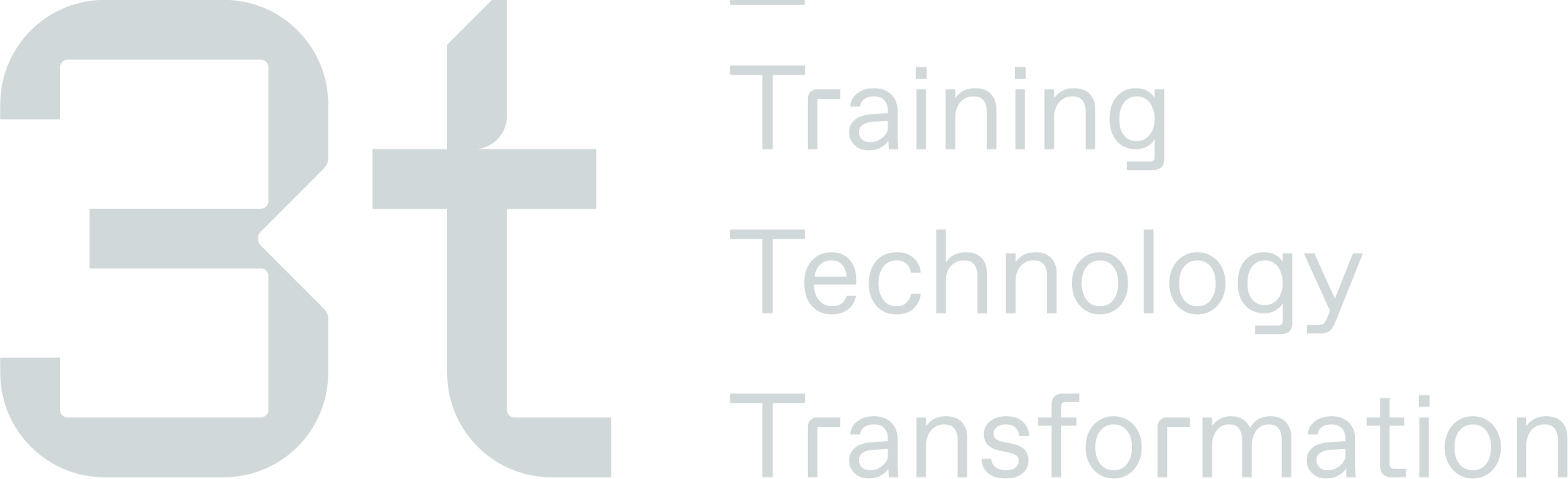Raise a Technical Support Request
Raise a Technical Support Request
Please select the ‘Technical Support’ option

When raising a bug, the ticket should provide enough detail so the team can follow the steps to recreate the software issue in the system. It’s important to provide enough information as possible so the team can investigate it and resolve the issue.
Please provide the below information when creating the ticket:
Field | Details |
Summary | This should be short and to the point. A very brief summary of the issue. |
Description | A much more in-depth description of the issue, with as much information as the user can provide to show how they discovered the bug. Include any specific user or role the issue has occurred with. Include re-creation steps so the team can successfully re-create the bug you’ve raised. Include the results you are getting within the system and then explain what the results need to be. |
Browser | The browser the issue is found on. E.g. Chrome, Edge etc |
URL | A link to the page or pages the issue occurs on. |
Product | Which Transform product has the issue. |
Attachment | Provide attachments to support your issue. Screen shots or images of the issue are very helpful when looking at the issue. |
Priority | Set the priority depending on which category the bug falls under |
Technical Support Severity
The priority of the Technical Support requests are determined by the severity of the issue and the impact it’s having on the client and their business. The definitions of the severities are shown below, it’s important all members of the Customer Support team are aware of these different categories so tickets can be escalated appropriately.
It is important that the severity of the ticket is set correctly for reporting purposes
Severity | Description |
|---|---|
Highest (Priority 1) | Technical Support requests should only be raised if the system is unavailable during normal operating hours. Typically, an infrastructure issue causing an unplanned interruption making the services unavailable with no available work around. These requests must be raised in the 3t Digital Support Portal using the ‘Technical Support’ option with the priority set to ‘Highest’ |
High | Technical Support requests should be set to a high priority if an unplanned interruption occurs that makes some functionality un-available during normal working hours but there is a work around available. These requests must be raised in the 3t Digital Support Portal using the ‘Technical Support’ option with the priority set to ‘High’ |
Medium (Priority 3) | Technical Support requests should be set to a medium priority if services are unavailable for a single or small percentage of users, where system functions are not working and impairing use during normal operating hours. These requests must be raised in the 3t Digital Support Portal using the ‘Technical Support’ option with the priority set to ‘Medium’ |
Low | Technical Support requests should be set to a low priority if a cosmetic or inconvenient fault which does not impact the operating efficiency of the product or the use of the product. These requests must be raised in the 3t Digital Support Portal using the ‘Technical Support’ option with the priority set to ‘Low’ |
Service Level Agreement (SLA)
Overview of the Customer Support Team SLA & Timelines
At 3t Digital, we understand the importance of timely resolution and value our clients' time. Our Service Level Agreement (SLA) timelines are designed to ensure efficient management of Jira tickets raised by our clients.
Upon ticket submission, our team strives to acknowledge and assess the issue within below timelines. Depending on the complexity of the query, our goal is to provide an initial response within this timeline and to keep you informed and engaged throughout the process.
For standard issues, we aim to have a resolution within timescale below depending on the type of ticket raised. Our dedicated team of experts will work diligently to address your concerns, provide solutions, and offer guidance to ensure your satisfaction.
In case of more complex or technical matters, our team may require additional time to thoroughly investigate and resolve the issue. Rest assured, we will maintain regular communication and keep you updated on the progress until a resolution is reached.
Our commitment is to deliver prompt and effective support while maintaining the highest quality standards. We continuously strive to exceed our SLA timelines and provide exceptional service, ensuring a smooth and seamless experience for our valued clients.
Required Actions
There are 3 main actions that must complete for every ticket that is raised from the portals.
Action | Description |
|---|---|
Response | The requester/reporter must receive a response within the set timescales to acknowledge the query and inform them that the ticket has been created and is under review. |
Review | A team member must investigate the ticket and inform the requester/reporter of the next steps or actions taken within the set timescales. This may include raising a development ticket, providing a link to a user guide, arranging further training sessions, etc. |
Resolution | A team member has provided a resolution to the issue raised (even if it's a temporary fix with a permanent solution to follow) within the set timescales, giving the requester/reporter a solution so the ticket can be moved to client sign-off status. |
Timing of Actions
Listed below are the types of issues that can be raised and timings of when they will be dealt with as per the agreed SLA’s.
The timescales listed are working hours/days
Type | Response | Review | Resolution |
|---|---|---|---|
Technical Support - Highest (P1) | 30 mins | 1 hour | 4 hours |
Technical Support – High (P2) | 30 mins | 4 hours | 2 days |
Technical Support – Medium (P3) | 30 mins | 1 day | Next Sprint (within 14 days) |
Technical Support – Low (P4) | 30 mins | 1 day | Next Available Sprint |
Support Query | 30 mins | 1 day | 3 days |
Service Task | 30 mins | 3 days | Prioritised by Customer Excellence Manager |
Working Hours (Time zone = GMT (Greenwich Mean Time))
Day | Opening Time | Closing Time |
|---|---|---|
Monday | 08:00 | 16:00 |
Tuesday | 08:00 | 16:00 |
Wednesday | 08:00 | 16:00 |
Thursday | 08:00 | 16:00 |
Friday | 08:00 | 16:00 |
Saturday | Closed | Closed |
Sunday | Closed | Closed |
Ticket Status Definitions
The below table describes the different status on tickets within the support portal.
STATUS | DESCRIPTION |
Open Issue | The ticket has been raised but there has been no action taken yet |
Under Investigation | A member of the team is looking at your ticket and is carrying out an initial investigation |
In Progress | A member of the team is activley working on the Service Task |
Awaiting Client Info | A member of the team has looked at your ticket but requires more information from the requester |
Raised with Development | The support team have completed their investigation and require assistance from the development team to close your request. A development team has been raised for one of the developers to look at. |
Fix in Place Awaiting Release | The development team have completed their development work and it will be in the live site on the next release |
Client Sign Off | The fix has been released and the team are waiting for the requester to confirm their issue has been resolved |
Closed/Resolved | The issue has been resolved and there is no further action required |